Discussion Forum Features
Updated on August 30, 2025
How to access the community discussion forum
Once you’ve successfully signed into your account, you should be directly taken to the community forum.
If you've already logged in and want to access the forums from other parts of the Breastcancer.org site, you can hover your cursor over the Connect tab at the top of your screen to reveal a drop-down menu. Click All Topics to be taken to the community. From this drop-down menu, you may also access Active Topics, Find Members, or Community Search.
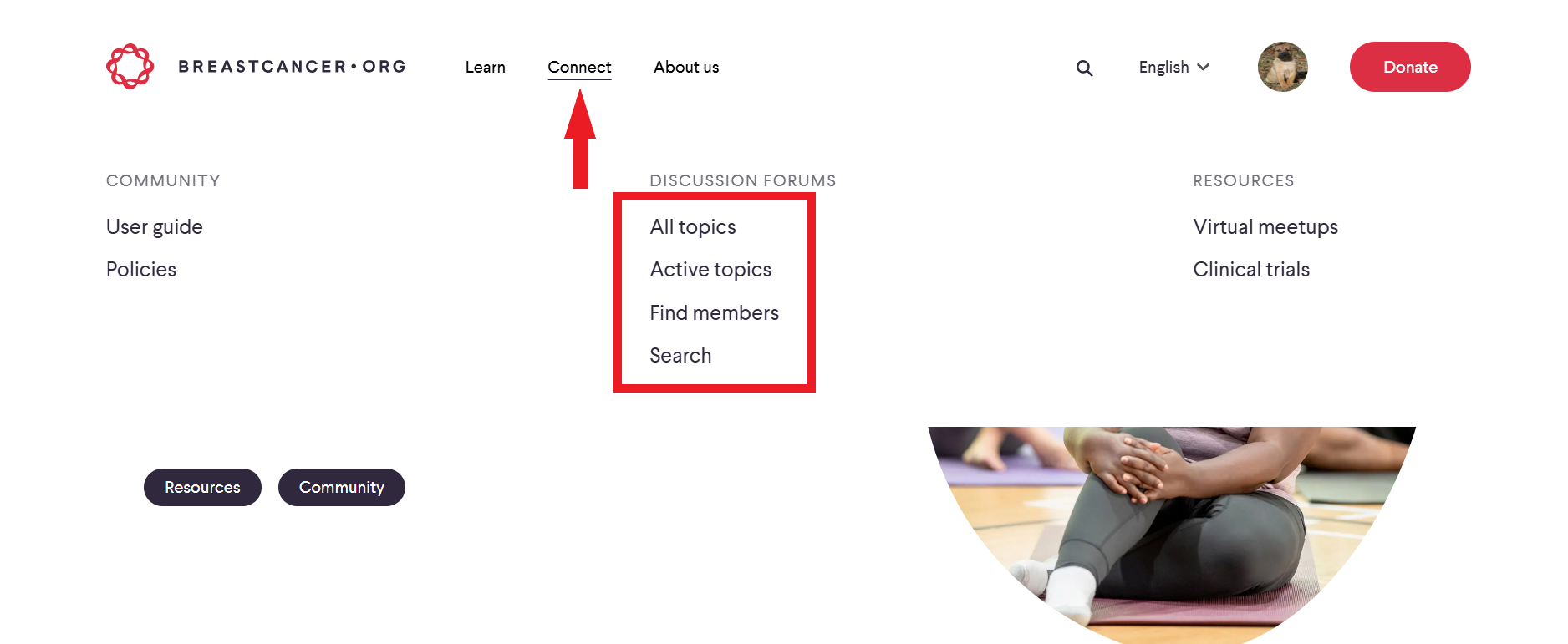
On mobile, once you’re signed into your account, click the hamburger icon (≡) in the top right corner of your screen. In the resulting menu, click Connect. Click All Topics to be taken to the community. From this drop-down menu, you may also access Active Topics, Find Members, or Community Search.
How to access your own community profile
Click the Profile image on the upper right side of your screen, and then in the resulting pop-up:
Click your profile image to see how your image appears to others, and where you can also access your Activity log, including discussions you've started and comments you've made. You can also access your Private Message Inbox
Click Account & Privacy Settings to manage your notification settings, ignore list, signature settings, or quote settings.
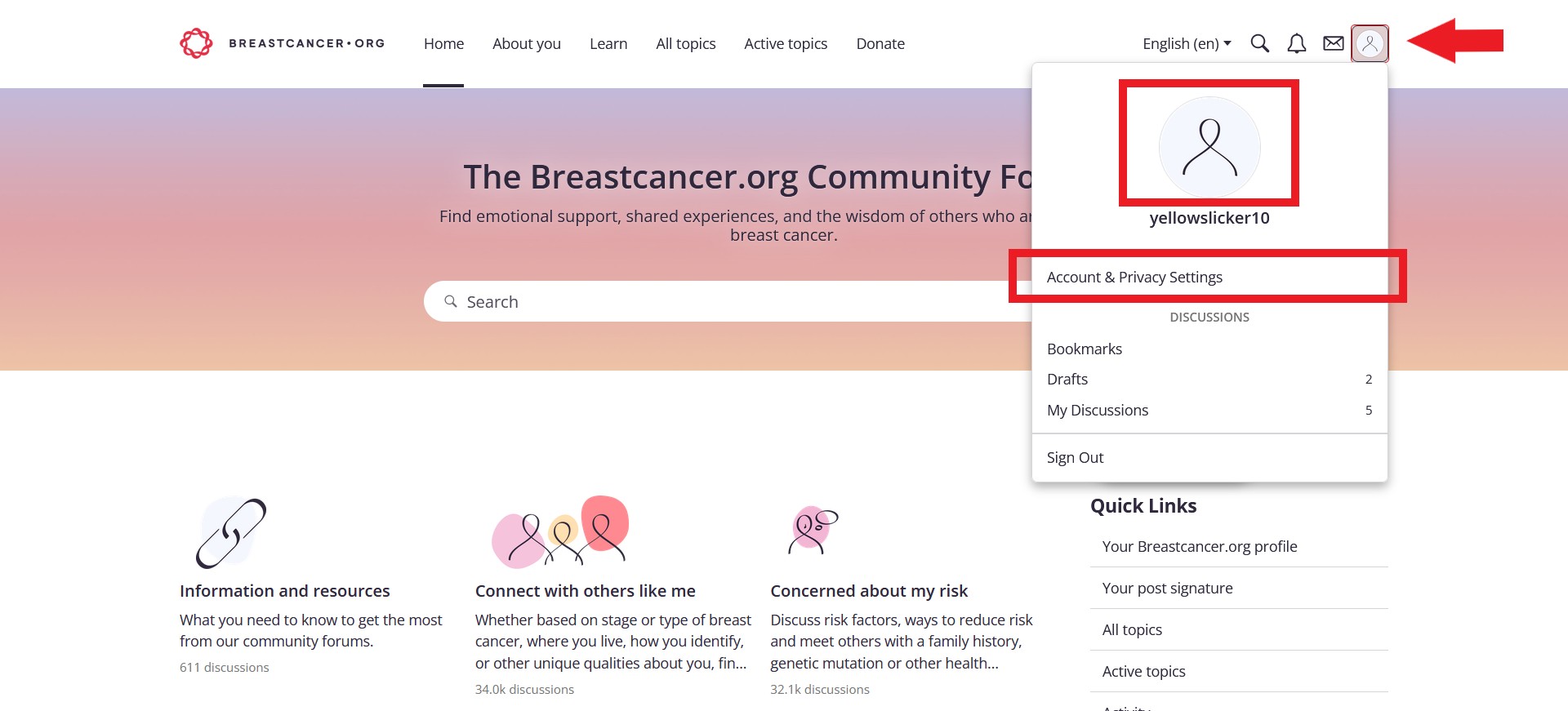
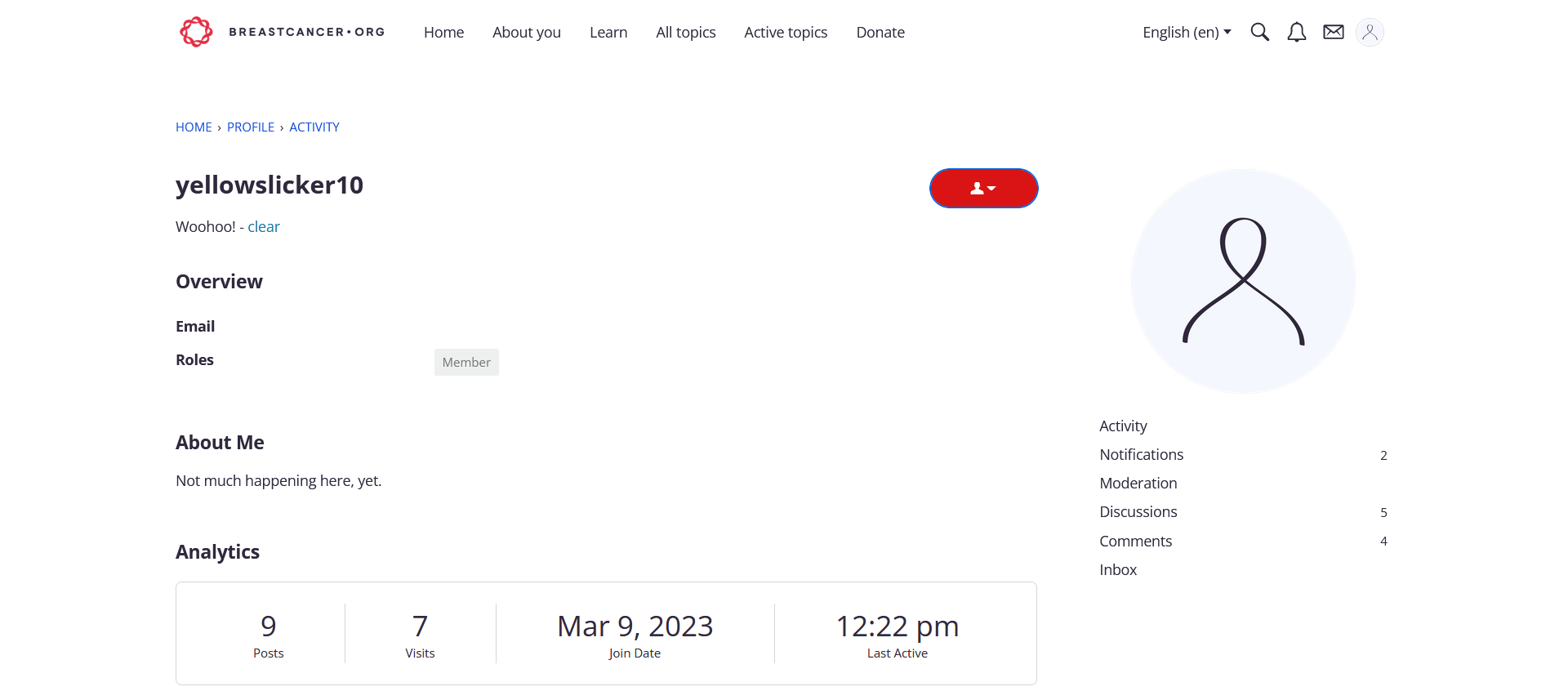
How to access another user’s community profile
Click a user’s name or profile image wherever it displays in the community. In the resulting pop-up:
Click View Profile to open their Profile page in the current tab.
On desktop, you can right-click View Profile and select new tab/window to open their Profile in a new tab or new window so that you can keep the current page open.
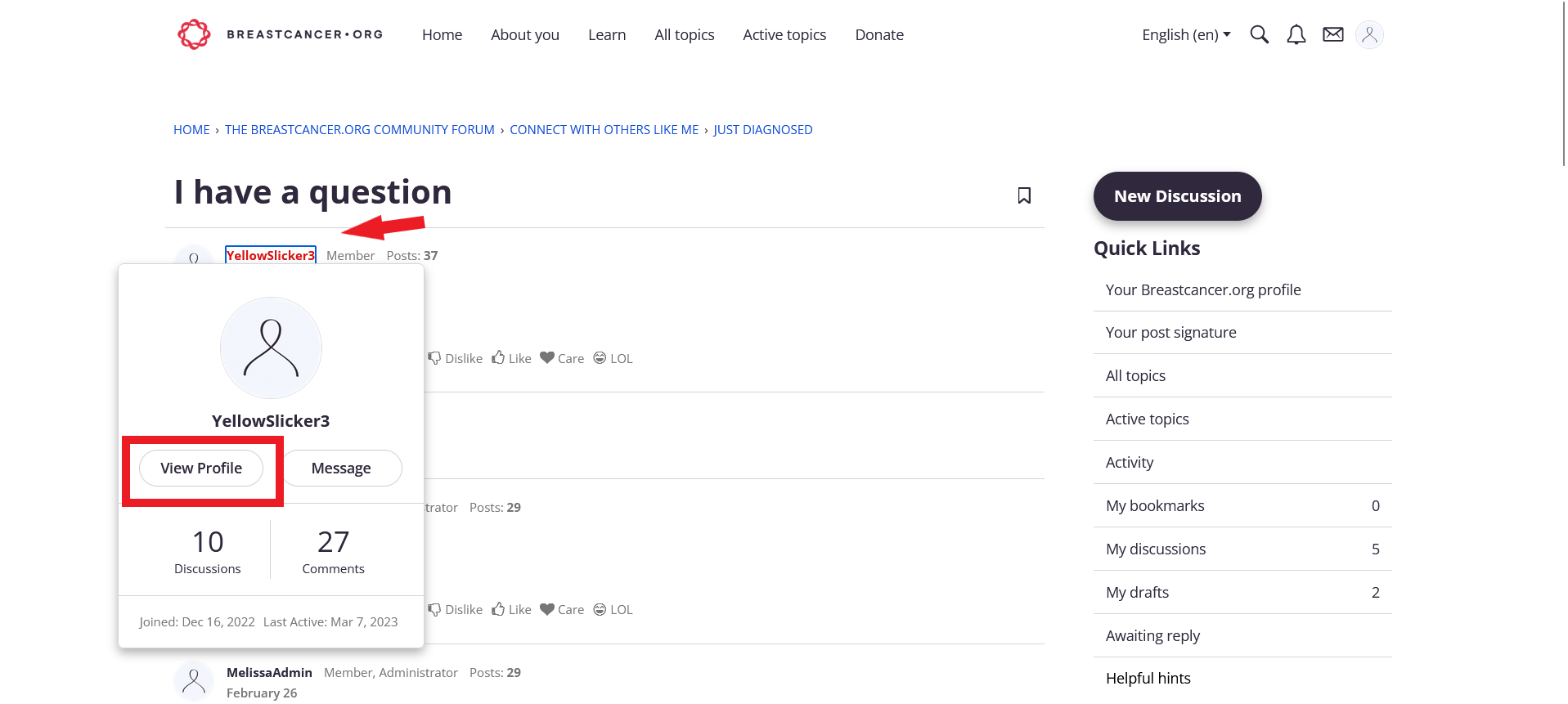
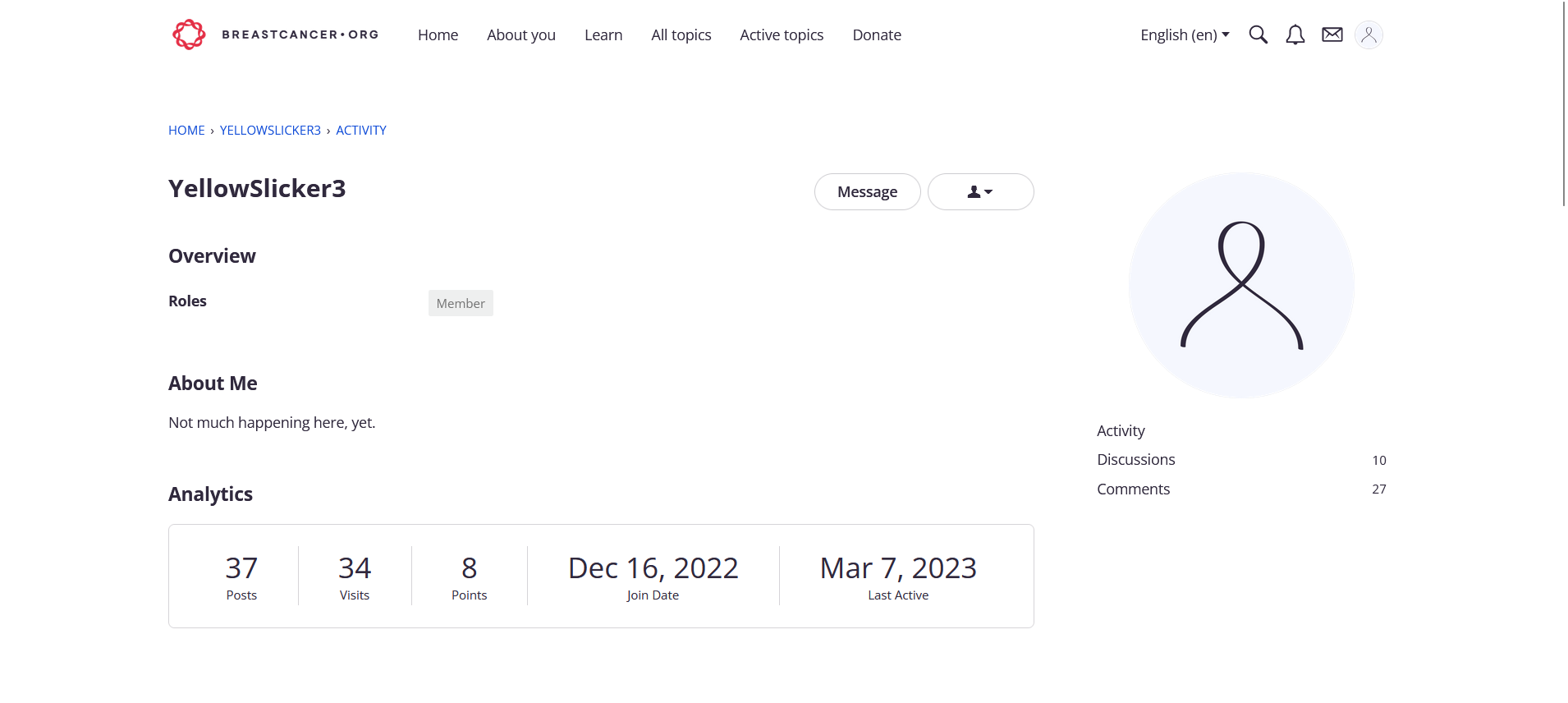
Note: If the user has set their profile to private, the user pop-up displays: “This user’s profile is private.” and you won’t be able to view the profile.
How to edit your profile privacy settings
Click the Profile image on the upper right side of your screen, and then in the resulting pop-up click Account & Privacy Settings where you can control whether your profile is public or private.
In the Privacy section, check the Display my profile publicly box to make it publicly viewable. Uncheck the box to make it private.
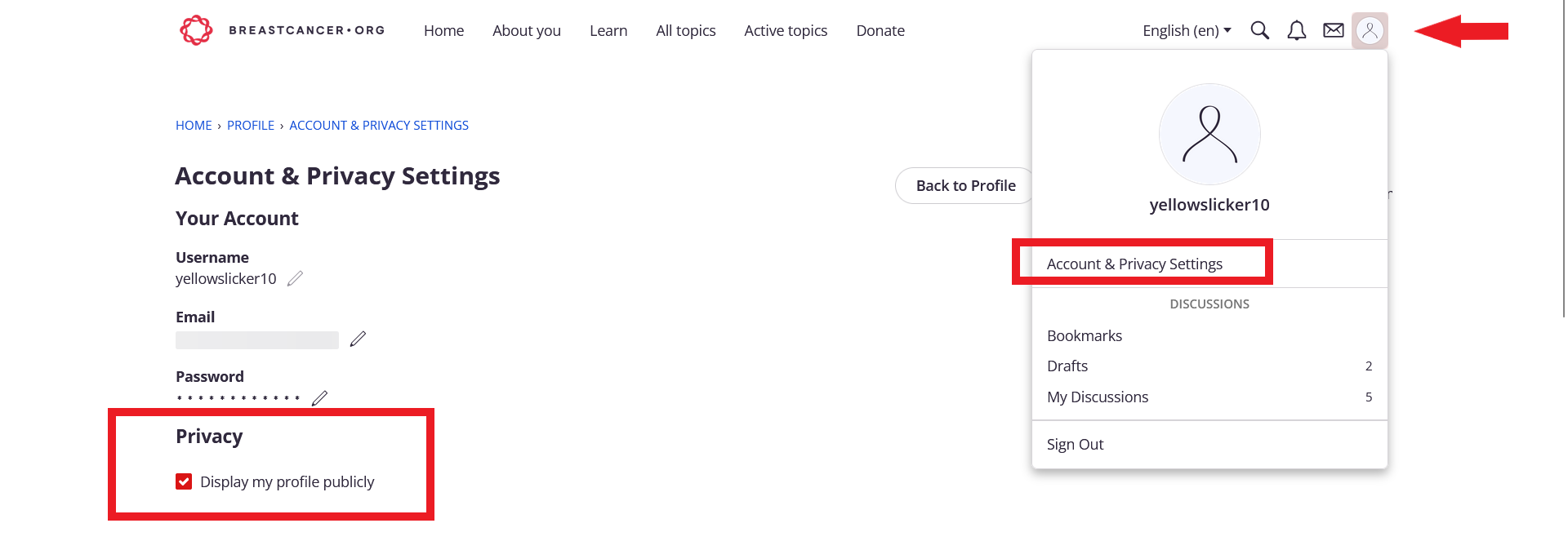
All users can mark their profiles as private to restrict their profile from being seen by other users, with the exception of community moderators and administrators.
Note: All users’ profiles are automatically made public by default. You must change your settings to make it private.
How to use search on the discussion forums
From any page on the site, click the magnifying glass icon at the top right corner of your screen and a search bar will appear. Or, from the All Topics page, Active Topics page, or any Category page, click the search bar in the banner at the top of the page.
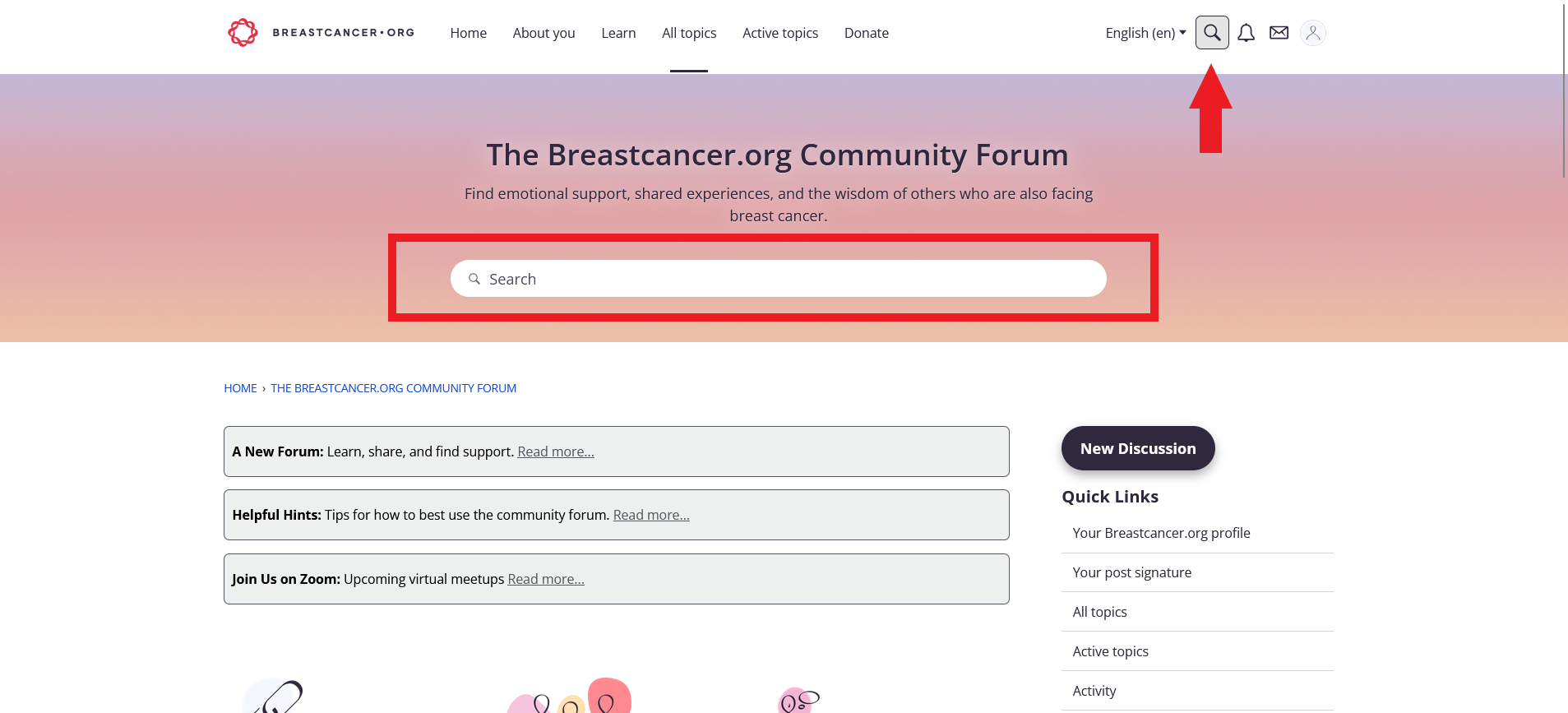
Type in a keyword or term, a member’s username, or anything else you’d like to find, and press the Enter key.
Search results will appear from all categories within the forum.
You can filter the results by Discussions, Categories, or Members using the buttons under the search bar. You can also sort by Best Match, Newest, Oldest, Top topics, and Hot topics.
Additionally, you can filter further using other criteria by using the fields to the right of the screen on a desktop computer, or by clicking Filter Results on mobile.
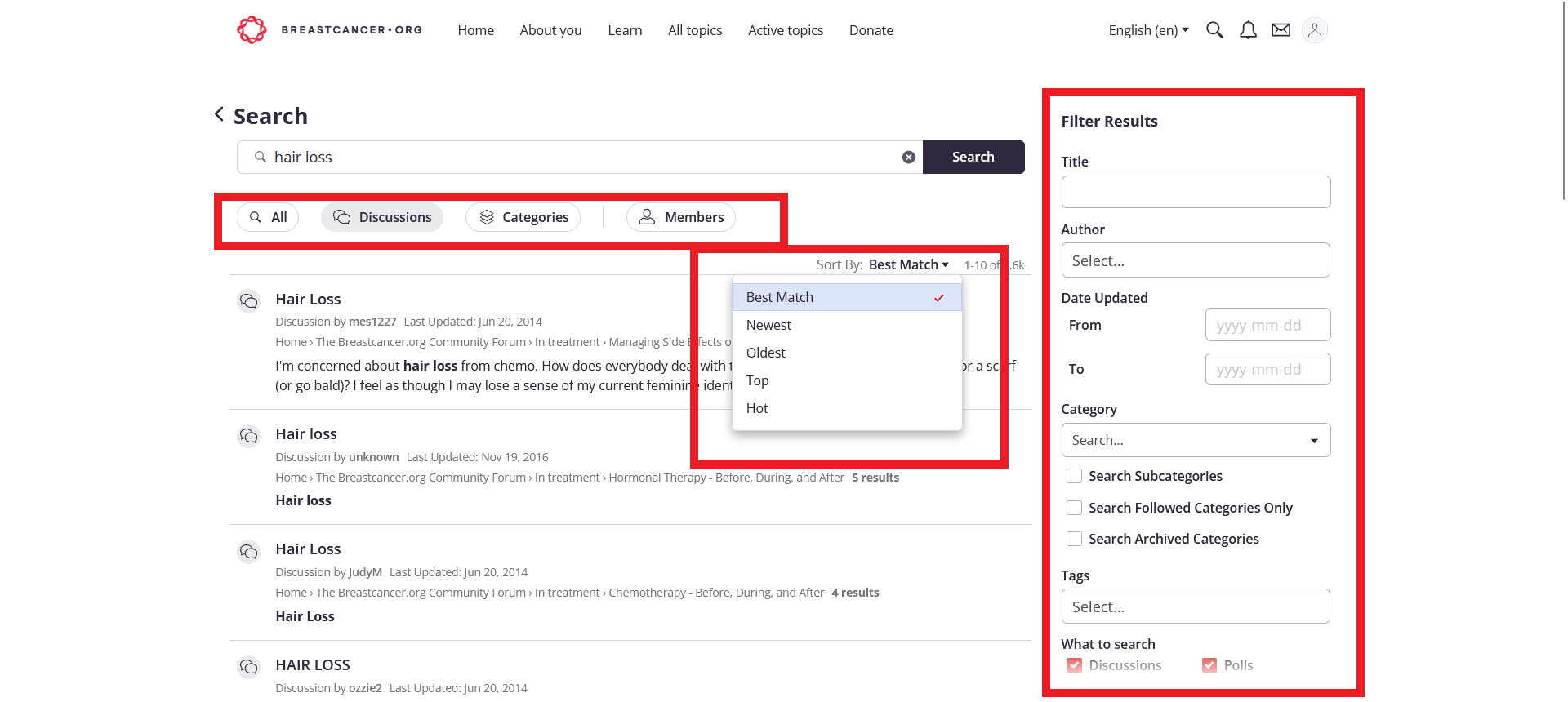
How to get more accurate search results:
To find an exact word or phrase, use quotation marks: “hair loss”
To exclude a term from your search, use the - symbol: “hair”-“loss”
To find content with multiple queries, use the + symbol: “hair loss”+“taxol”+“cold caps"
How to search for members based on profile criteria
You can access the search page in two ways:
From any page on the site, click the magnifying glass icon at the top right corner of your screen and a search bar will appear.
From the Homepage, All Topics page, Active Topics page, any Category page, or any Forum, click the search bar in the banner at the top of the page.
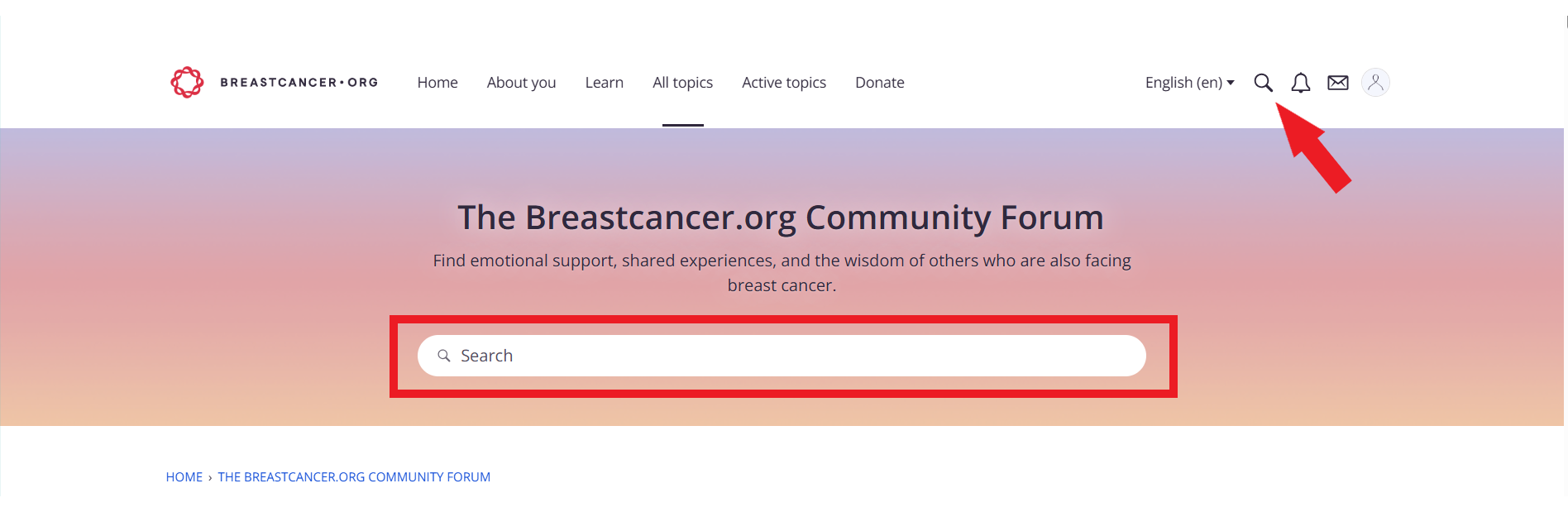
Once you've located the search bar, place your cursor in the empty field and press enter.
In the resulting page, under the blank search bar, select the Members button. If you know the member you're looking for, you can enter their username in the search field and press enter to find their profile.
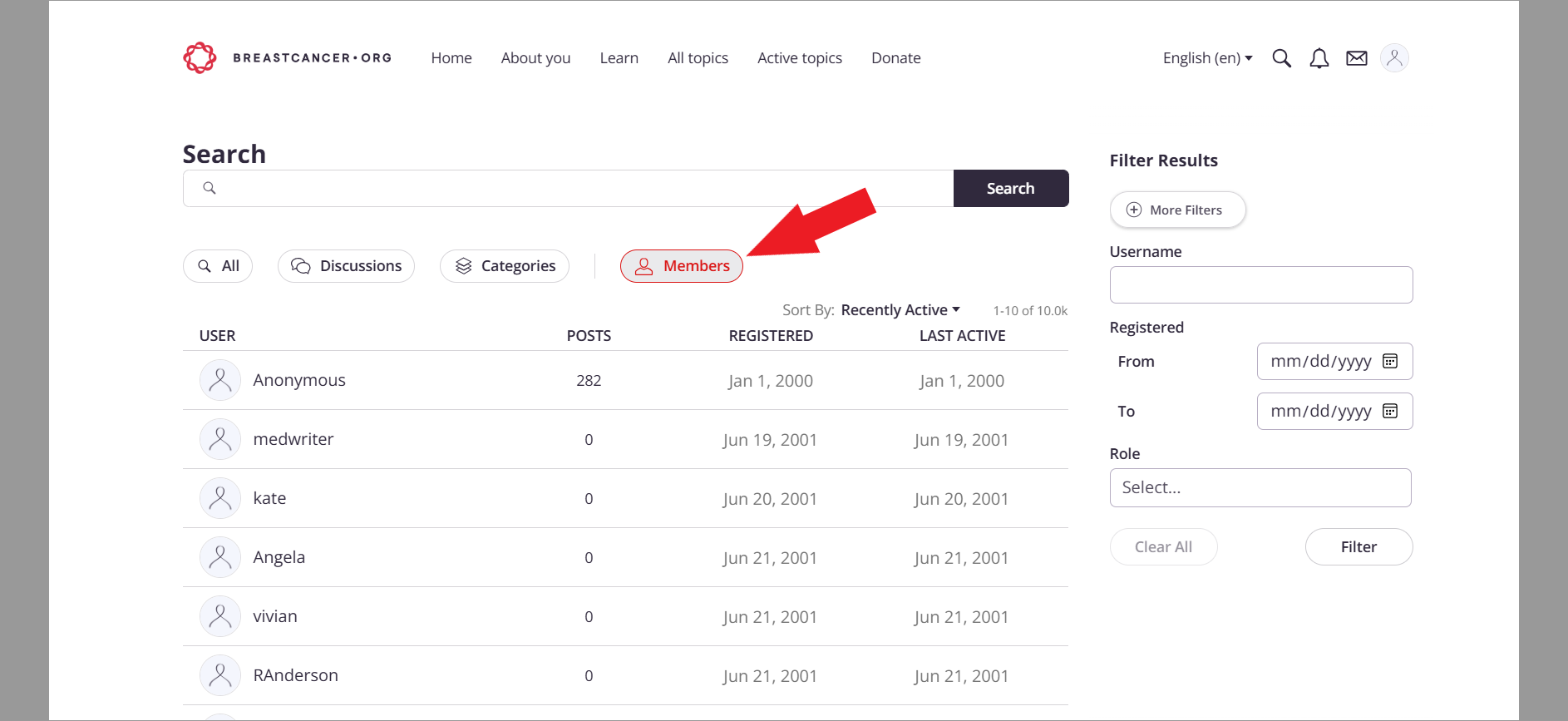
If you're looking for a member you don't yet know, based on their profile information, you can find them by following these steps:
Once you've selected the Members button, click the +More Filters button on the right of your screen on desktop, or clicking Filter Results then +More Filters on mobile
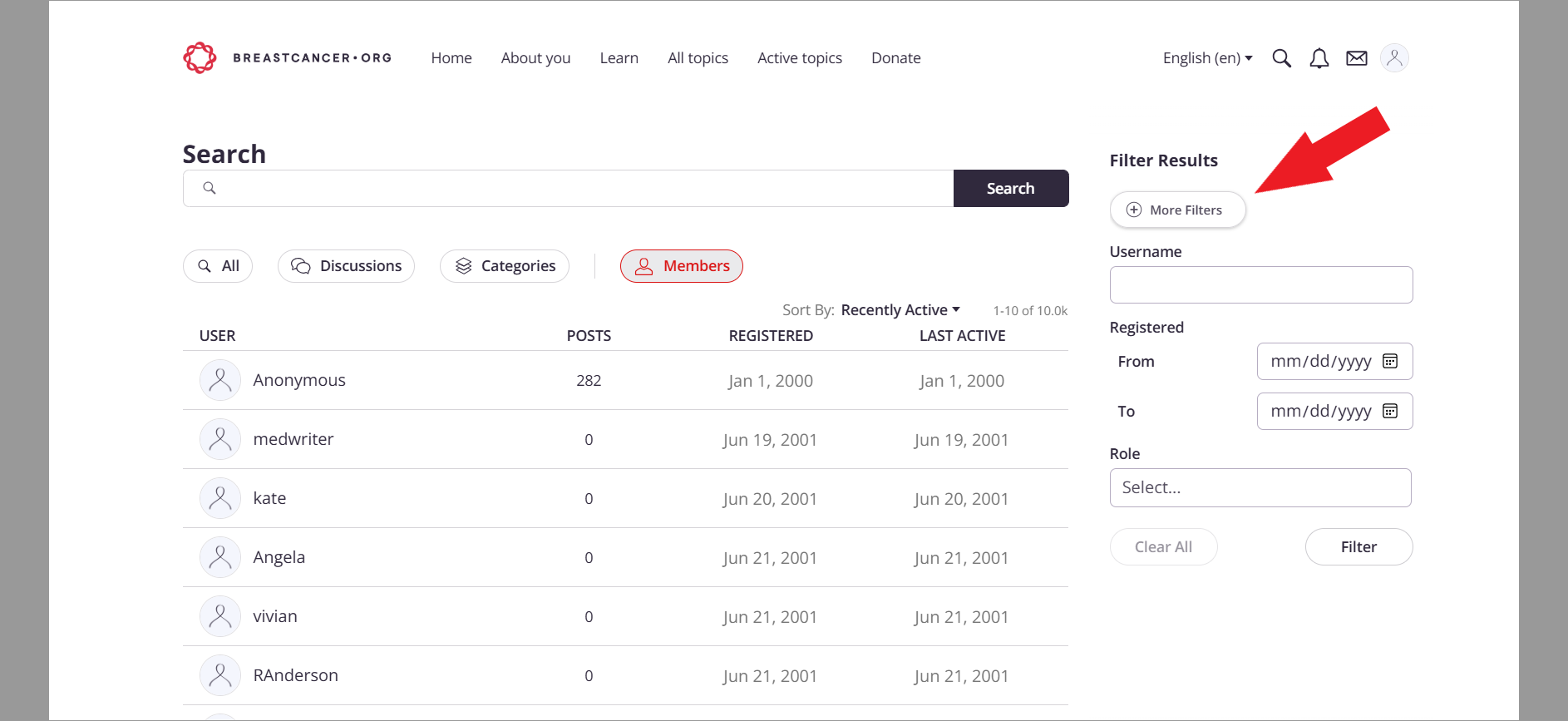
In the resulting pop up, fill out as many fields as you'd like. Most fields are pre-selected dropdown options, and these will likely garner the most results. Most fields also allow multiple selections.
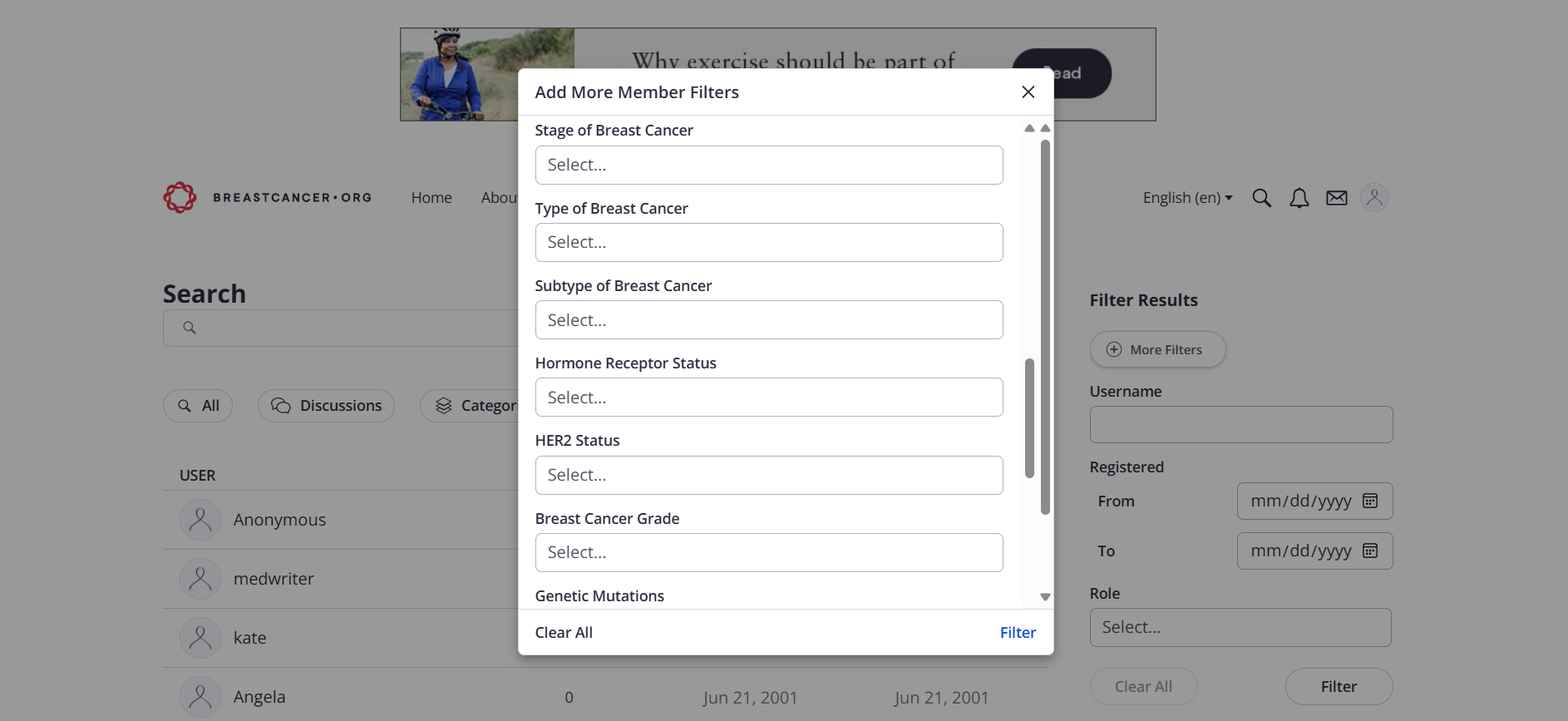
Once you've selected your criteria, click the Filter button at the bottom of the window.
The resulting page will list the members that meet the criteria you've selected.
View the members' profiles by clicking on their username and selecting View Profile, or send them a direct message by selecting Message
How to find active topics
You can access discussions that have recently been created or commented on by clicking the Active Topics link in the navigation bar at the top of your screen, or in the Quick Links menu at the right of your screen on desktop.
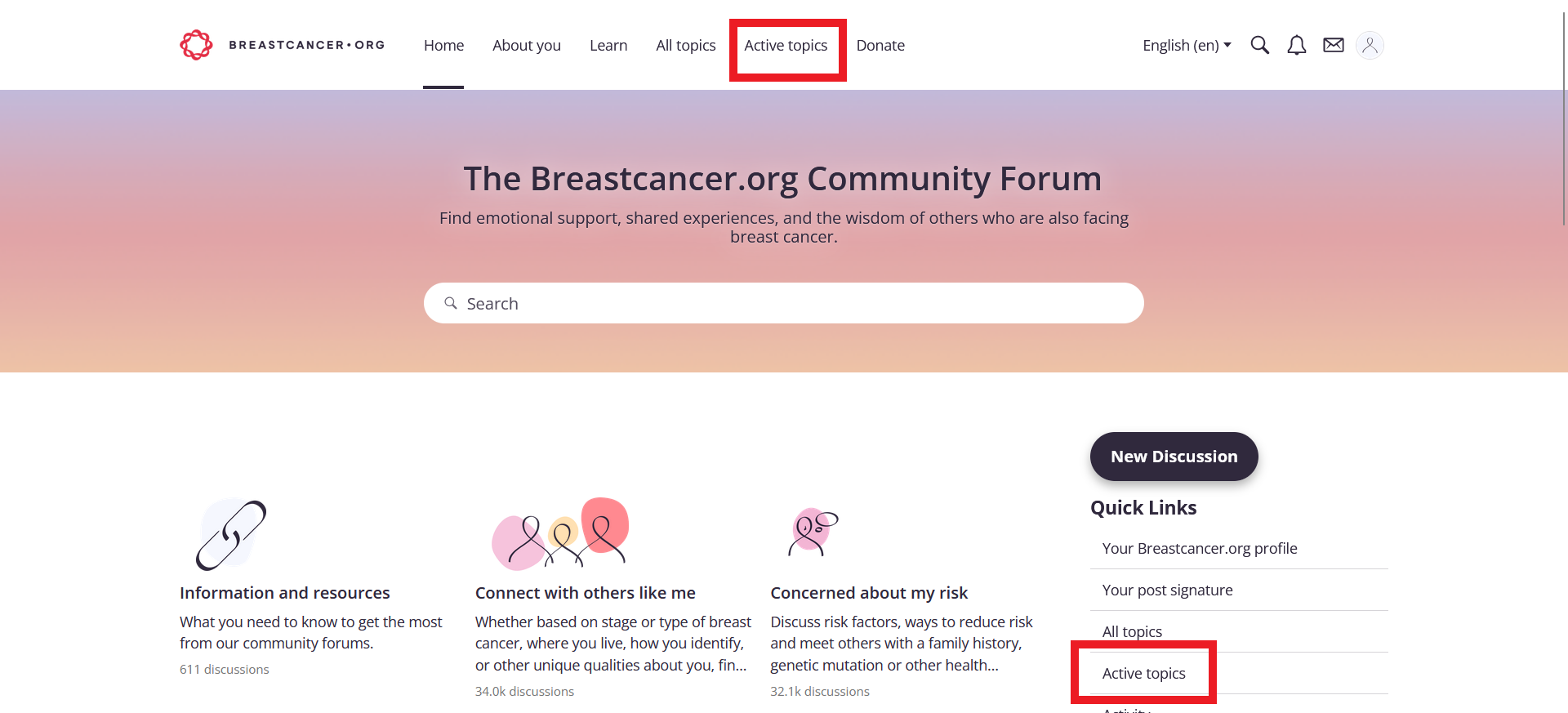
On mobile devices, you can access Active Topics by clicking the hamburger menu (≡) at the top left of your screen.
How to bookmark a discussion and find your bookmarked discussions
You can bookmark any discussion by clicking the Bookmark icon to the right of any discussion title, which will turn it red. Doing so adds it to your personal My Bookmarks page, which lists all of your bookmarked content for easy reference.
You can access your Bookmarks by clicking My Bookmarks in the Quick Links menu bar on the right of your screen on desktop. In mobile, the Quick Links menu is located at the bottom of the page and also in the hamburger menu (≡) at the top left of the screen. In desktop and mobile, you can also access these by clicking your profile image, and then selecting Bookmarks.
To remove a bookmarked discussion, go to your Bookmarks by following the steps above. Click the red bookmark icon to turn it white and it will be removed from your list the next time you view your Bookmarks.
How to send a private message to one member
You can start a private conversation with another user in a few ways:
From your Inbox, click the New Message button on desktop, or the new message icon on mobile. You need to provide the name of the person you want to message.

Click someone’s username to display their usercard, and then click the Message button to start a conversation with them.
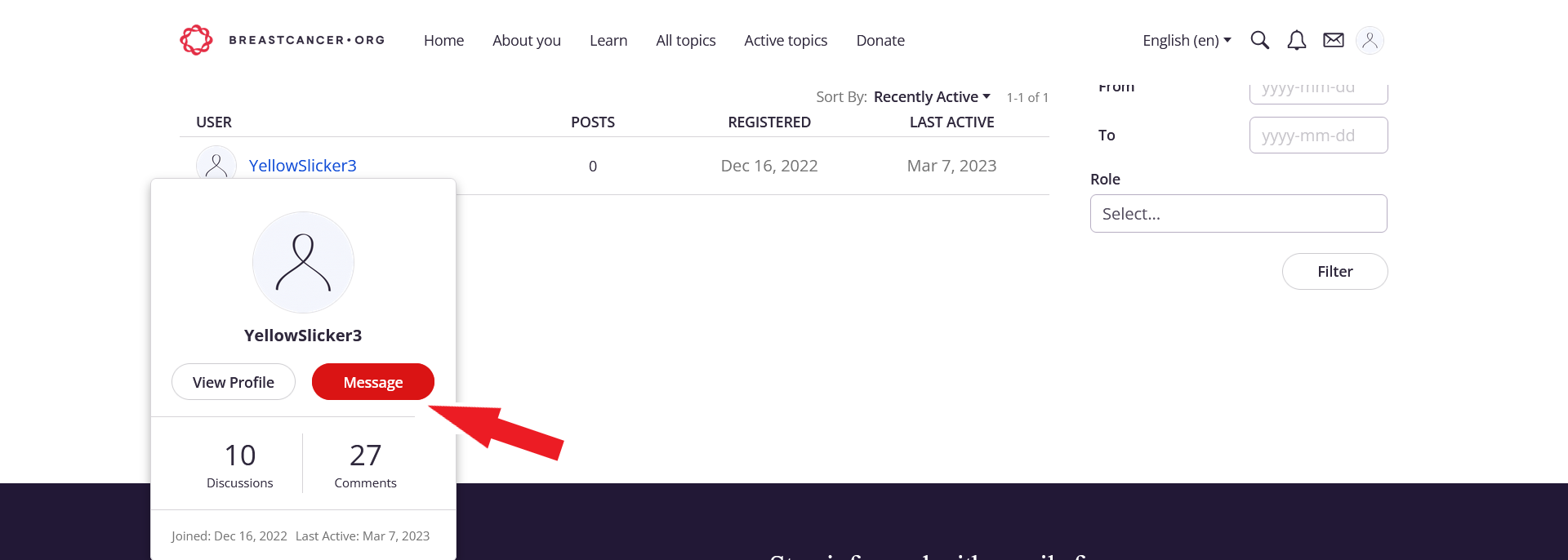
From a user’s profile, click the Message button to start a conversation with them.
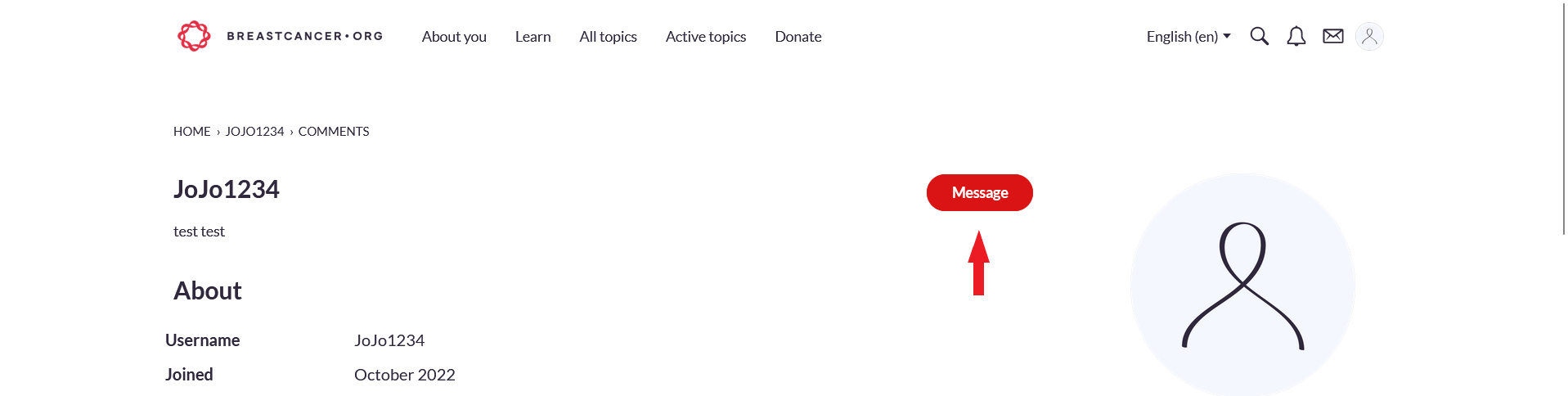
How to send a private message to multiple members
Note: By default, only up to five people can be part of a private conversation.
Follow the instructions to begin a private message to one member.
Once the New Message box opens, you’ll see the Recipients field.
In the Recipients field, start typing the usernames of the other members you’d like to include in your private conversation. You’ll get suggestions for members to choose from, but make sure you’re selecting the correct ones!
Once you’ve added all of the members you’d like to message (up to five), begin typing your message in the message field.
Click Post Message when you’re done to send your message to all the selected members.
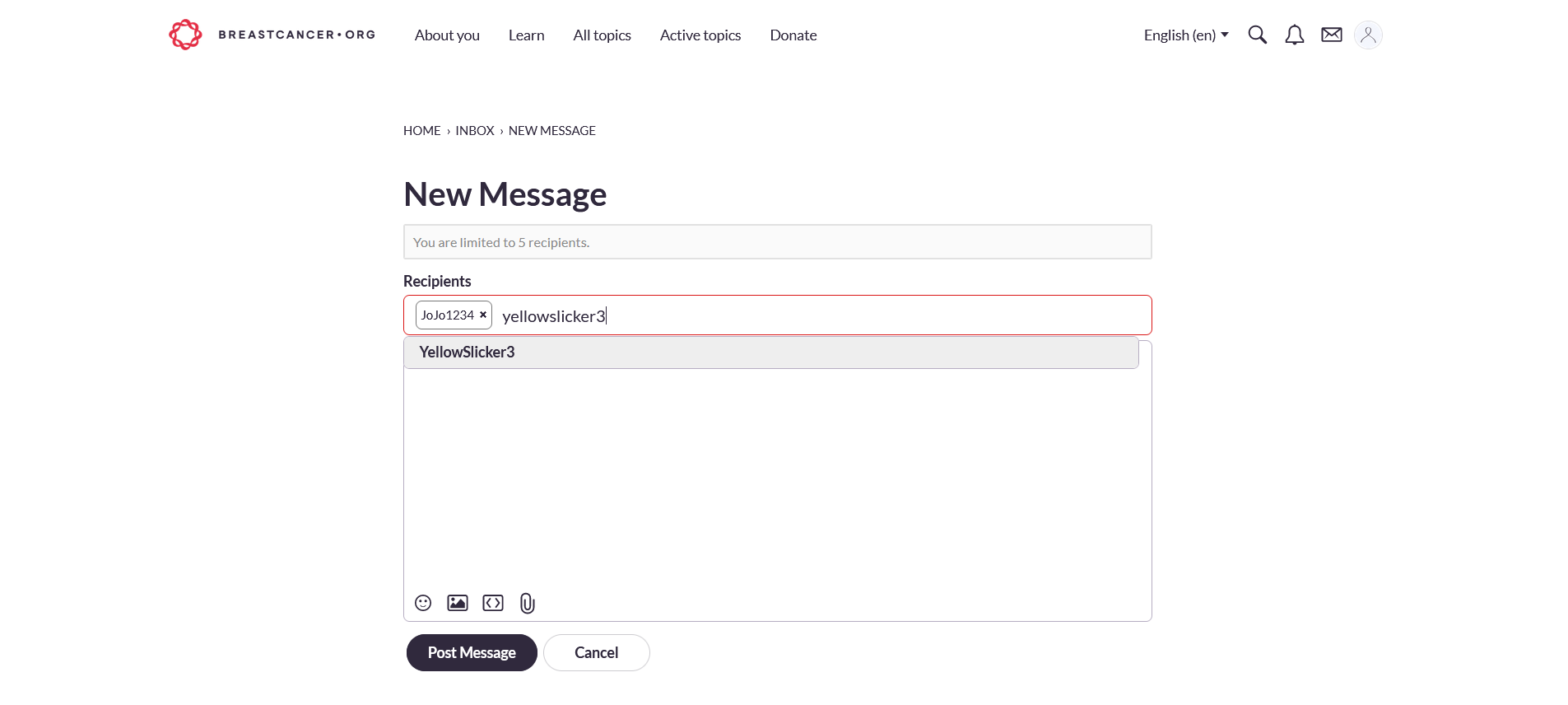
How to use the activity function
Your personal activity page
Click your profile image to access your profile’s activity log. Your activity log shows a text field at the top; this is your wall, where you and all users can post comments. You will also see a list of your activities. You can use the activity text box to share a daily status (for example, “It’s my birthday today!”).
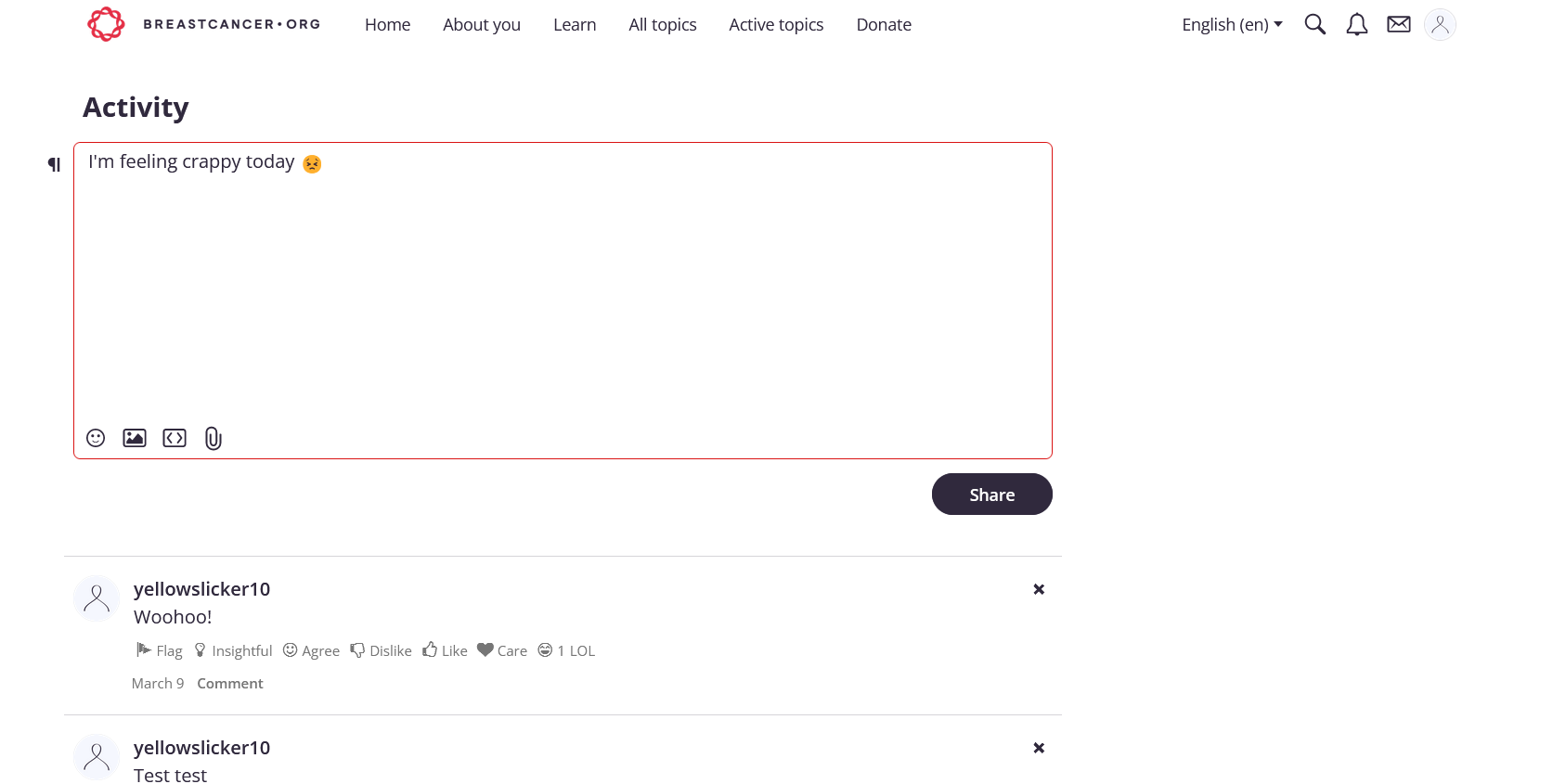
Your recent activity post also displays under your username when other members view your profile. This post can be removed at any time by accessing your profile page and clicking Clear next to the status display.
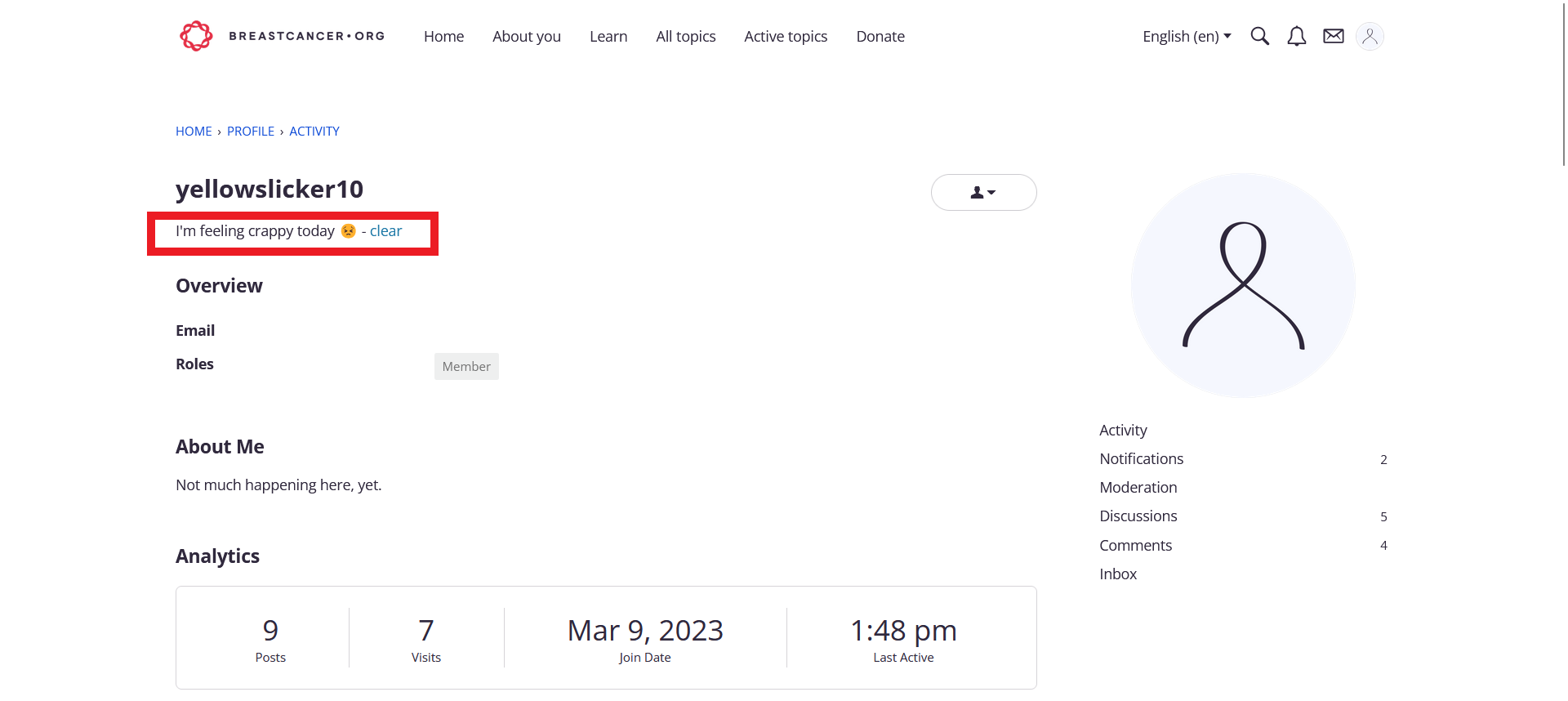
Comments that are added to your wall immediately display in your activities list. These comments remain there unless you delete them by clicking the x at the right of the comment.
Other members’ activity pages
If you’d like to focus on the activity of a specific user or comment directly to them, you can access their activity wall by clicking their profile image and viewing their profile. Comments that are added to others’ walls immediately display on their wall as well as in your activities list. Comments remain visible unless you delete them by clicking the x at the right of the comment.
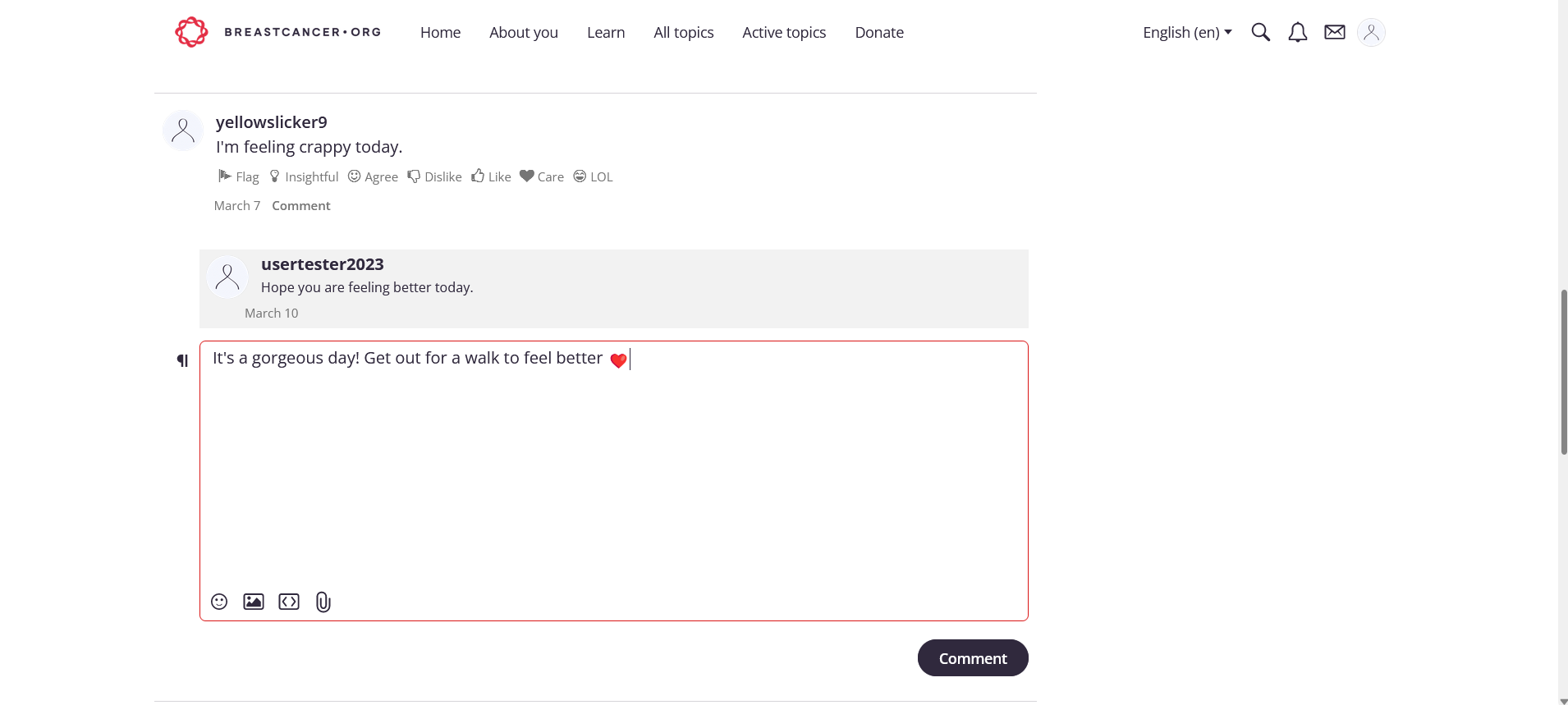
How to ignore or block members
If you’d like to ignore a member, navigate to your Account & Privacy settings, available by clicking your profile image at the top right of your screen. On your account page, select Ignore List in the navigation bar on the right of your screen on desktop, or at the bottom of the page on mobile. On the Ignore List page, type in the member’s username you’d like to ignore and click OK. The member will be added to the top of your ignore List. At any time, you can unignore a member by clicking the Unignore button next to their username in the ignore list.
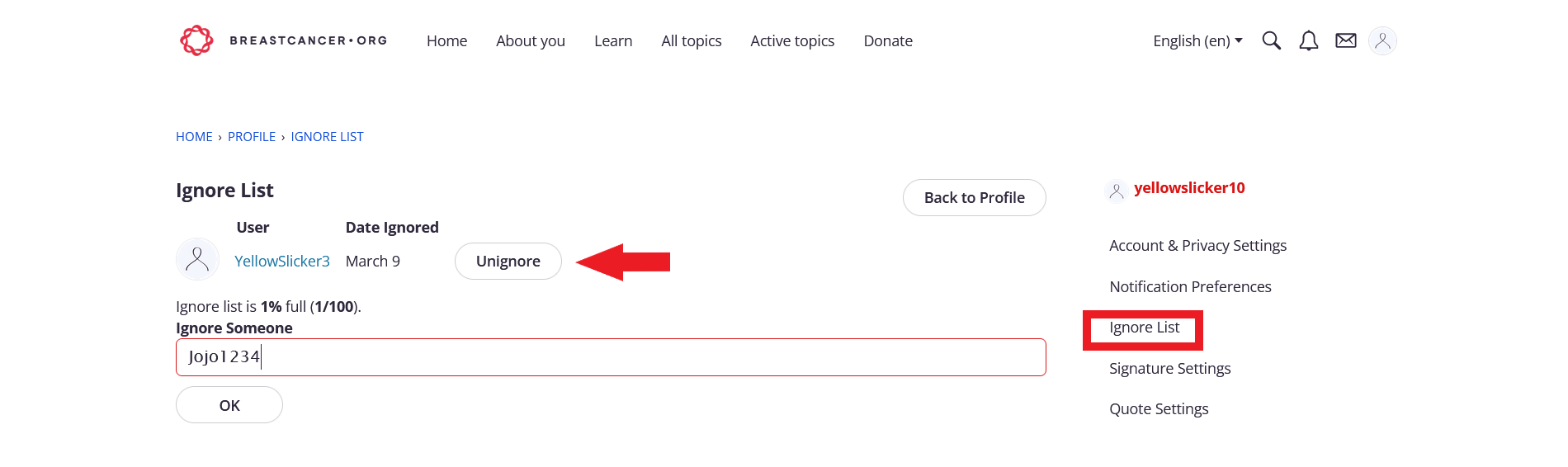
How to update your community notification preferences
You can customize your notification preferences from your profile. There are some default settings that can be enabled or disabled.
1. Click your profile image (avatar) within the community.
2. A drop-down will appear; choose Account & Privacy Settings.
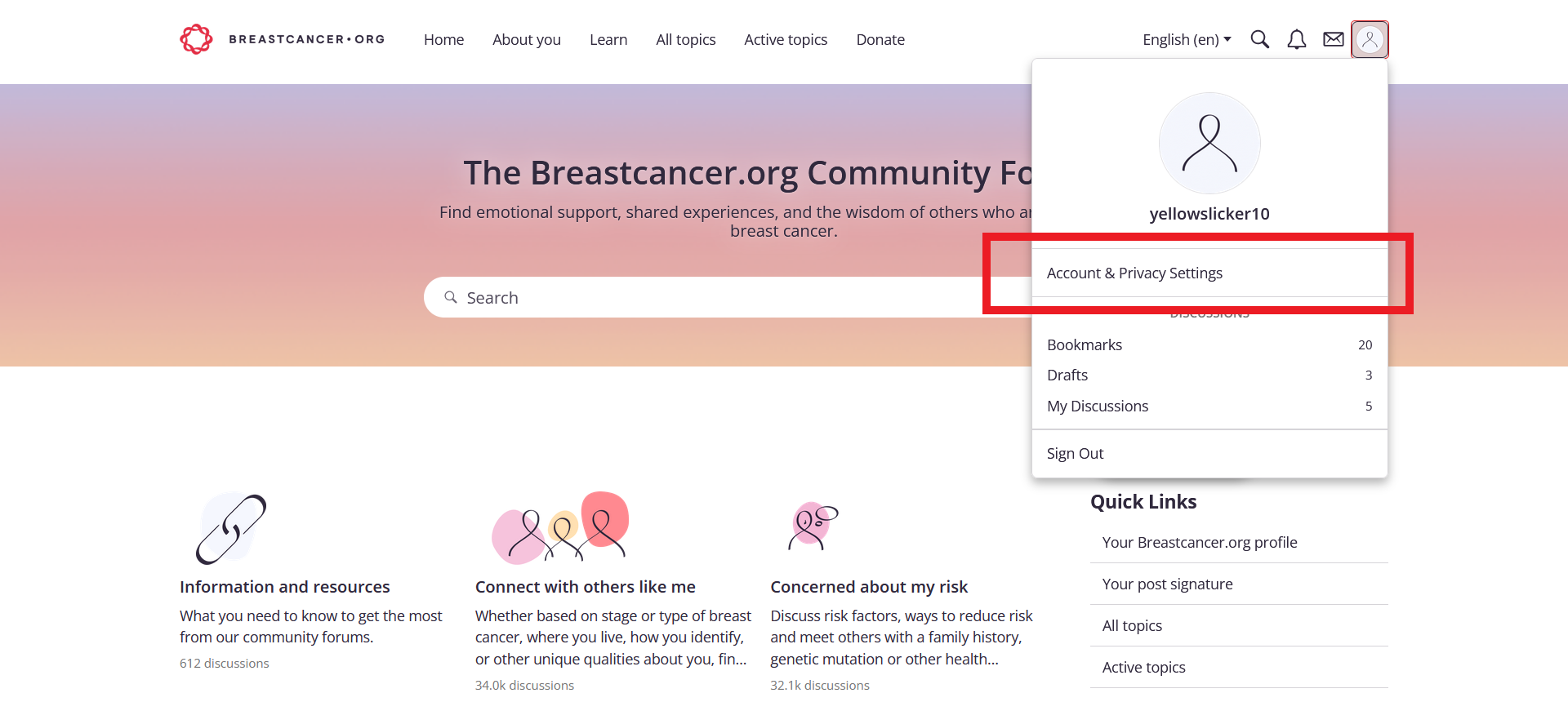
3. On the resulting page, click Notification Preferences in the menu on the right side of your screen on desktop, or at the bottom of the page on mobile.
4. A list of options will appear, where you can use the checkboxes to set which notifications you want to receive and how. The bell icon represents a pop-up notification and the inbox icon represents email notification. If you do not wish to receive any notifications, clear both checkboxes.
5. Click Save Preferences at the bottom of the page to apply your changes.

How to use the mute function to silence notifications
Using the Mute Post function helps you turn off alerts for individual discussions you no longer want to be notified about, but would still like to keep tabs on in your bookmarks. If a conversation you'd still like to check in on periodically by keeping it in your bookmarks has gone off-topic, is no longer relevant to you, or has answered your questions, you can stop alerts with the Mute function without leaving the discussion entirely.
There are two ways you can use the Mute function:
Click “Mute” at the bottom of any notification email.
Click the elipses in the top right of any discussion (⋯), and select "Mute." If you change your mind, you can always click the elipses and select “Unmute."
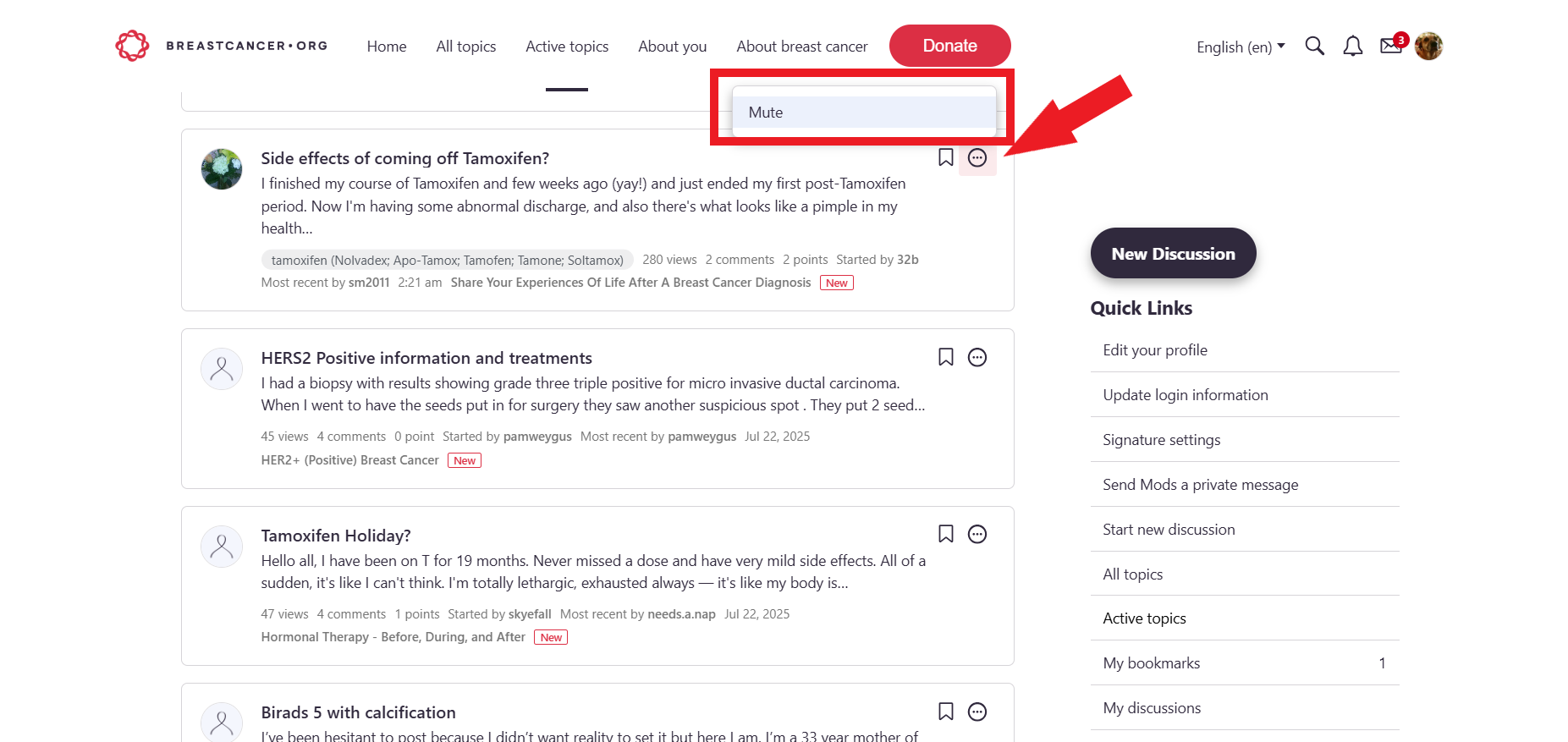
How to dismiss Announcement messages
Once you've read an Announcement discussion by moderators or admins and no longer find it necessary to read, you can dismiss the message by clicking the elipses in the top right of any discussion (⋯), and select "Dismiss." The announcement will no longer be visible to you once you move from or refresh the page.
