Account Access and Profile
Updated on September 4, 2025
How to register to create an account
You can register for an account by visiting the Registration page and filling out the fields to create your account. Remember to note your username and password for easy log in.
Once registered, you should arrive in the community forum, where you can join in on discussions, ask and answer questions, and fill out your profile.
How to log into your account
After you've registered, you'll be immediately logged in. In the future, you can log into your account by entering your username (or email address as your username) along with your password on the Log in page.
How to complete and edit your profile
Log in to your account and click “Edit Your Profile” in the Quick Links menu (on the right of your screen if you’re using a desktop computer or at the bottom of your screen on mobile or tablet). You can update your profile anytime!
If you already had a Breastcancer.org profile, your past details are still available to help you fill out your new profile.
Share and Search For Others
Using the information you and others share, you can then find others based on:
📍Location: eg. Lives in Philadelphia, Pennsylvania
🌍Demographic: eg. Is Black or African-American
🧬Diagnosis: eg. Diagnosed in the last year with stage II, ER+, PR+, HER2- breast cancer
💊Treatment: eg. Has been treated with a unilateral mastectomy, chemotherapy, and anastrozole
You can enter as much or as little profile information and search criteria as you want. The more members who create and update their profiles, the more connections you’ll find! Learn more about how to search for members.
Important: You can choose which information to share publicly or keep private. Any personal or medical profile information that is shared publicly will display on your profile page within the discussion forums, as seen below.
Note: If you’d like to change your username, email, or password, learn how to edit your Login Information.
You can also choose to create a post signature that displays any medical information you'd like to share under your posts in the discussion forum. Learn more about your post signature.
How to create and edit your post signature
Many community members utilize the Post Signature to summarize their diagnosis and treatment experiences. Doing so lets other members know more about your breast cancer experience when you post in the community discussion forums, and appears under each of your posts.
From any page in the Breastcancer.org community:
Click Signature Settings in the Quick Links menu on the right side of your screen on desktop, or at the bottom of the page on mobile.
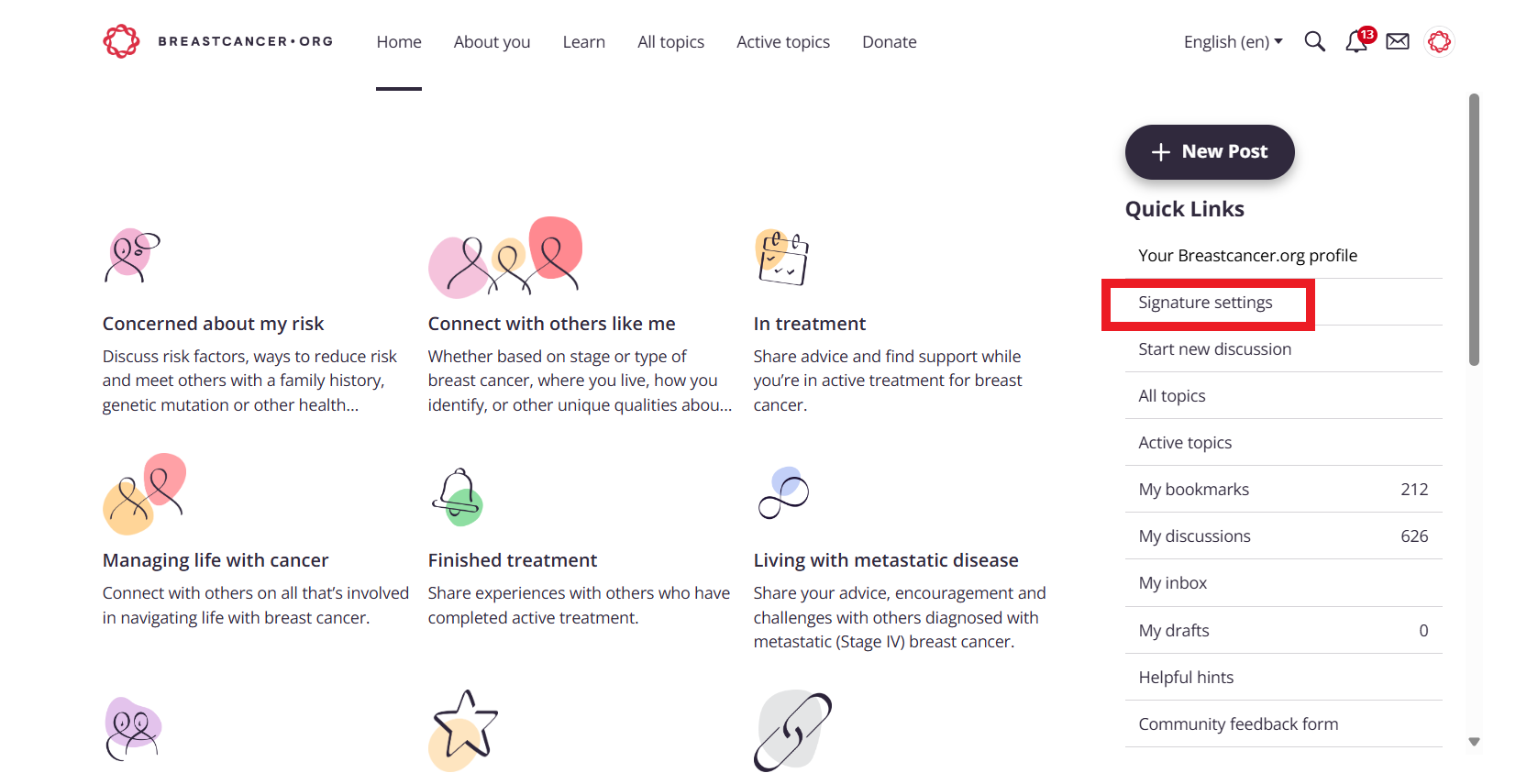
On the Signature Settings page, you'll see a text box where you can fill out as much or as little information about your breast cancer experience as you'd like. Many members use abbreviations to share their diagnostic and treatment information. Read more about common abbreviations.
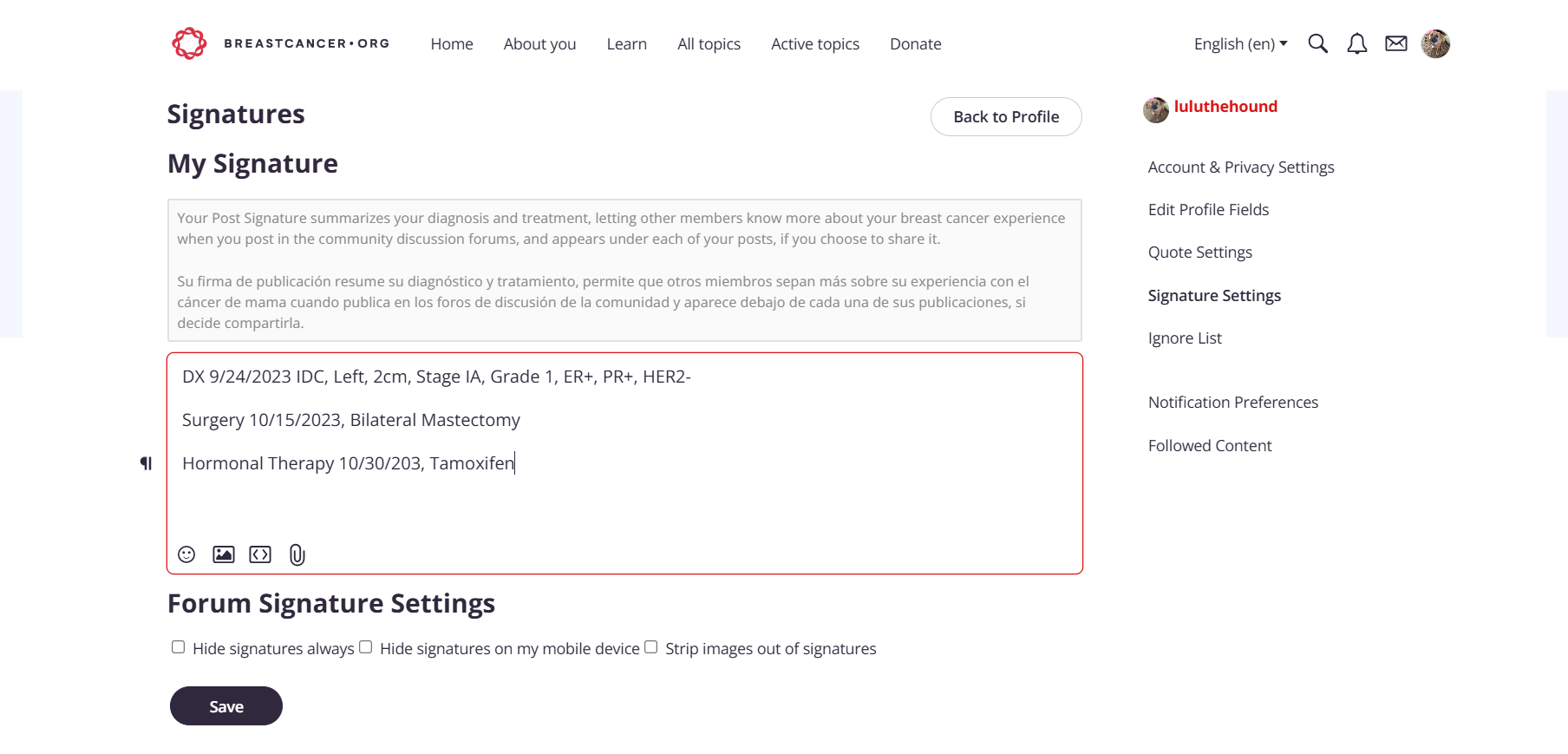
Be sure to click Save before leaving the page.
Your post signature should now appear under all your posts.
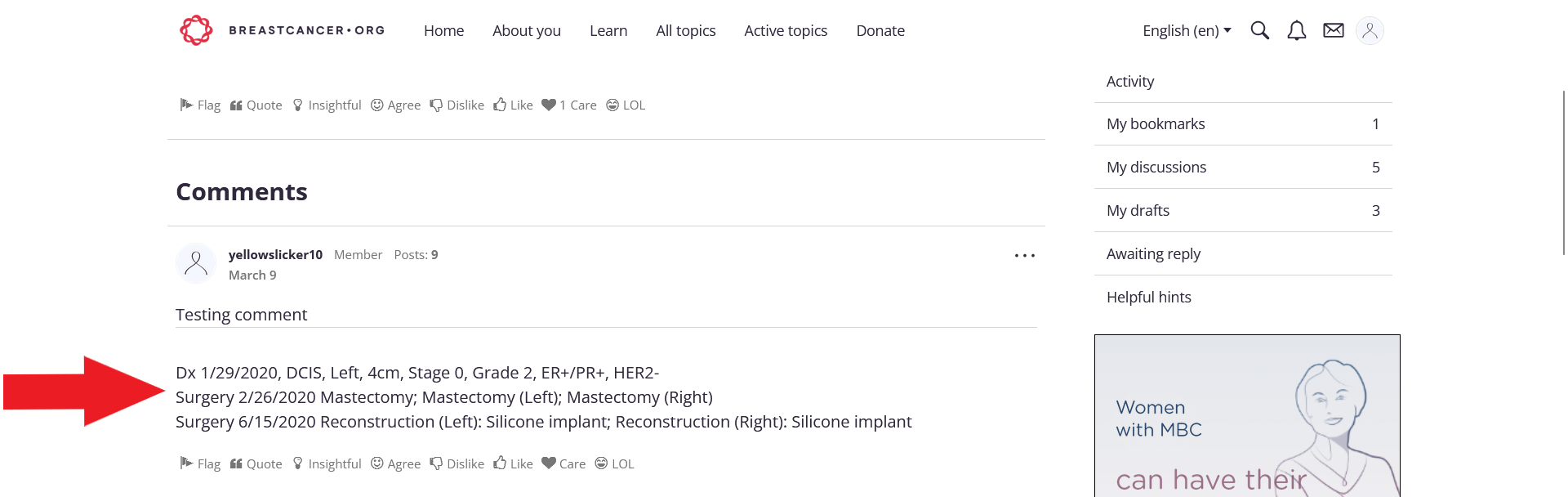
How to adjust signature view settings
If you do not want to see other members’ signatures, click Signature Settings in the Quick Links menu on the right of any page or at the bottom of the screen in mobile devices. Scroll down under your post signature preview to Forum Signature Settings. Click the box next to Hide Signature Always to hide others’ signatures on all devices, or click the box next to Hide Signature on Mobile to hide others’ signatures on mobile devices. You can also elect to have only text, no images, show in others' signatures.
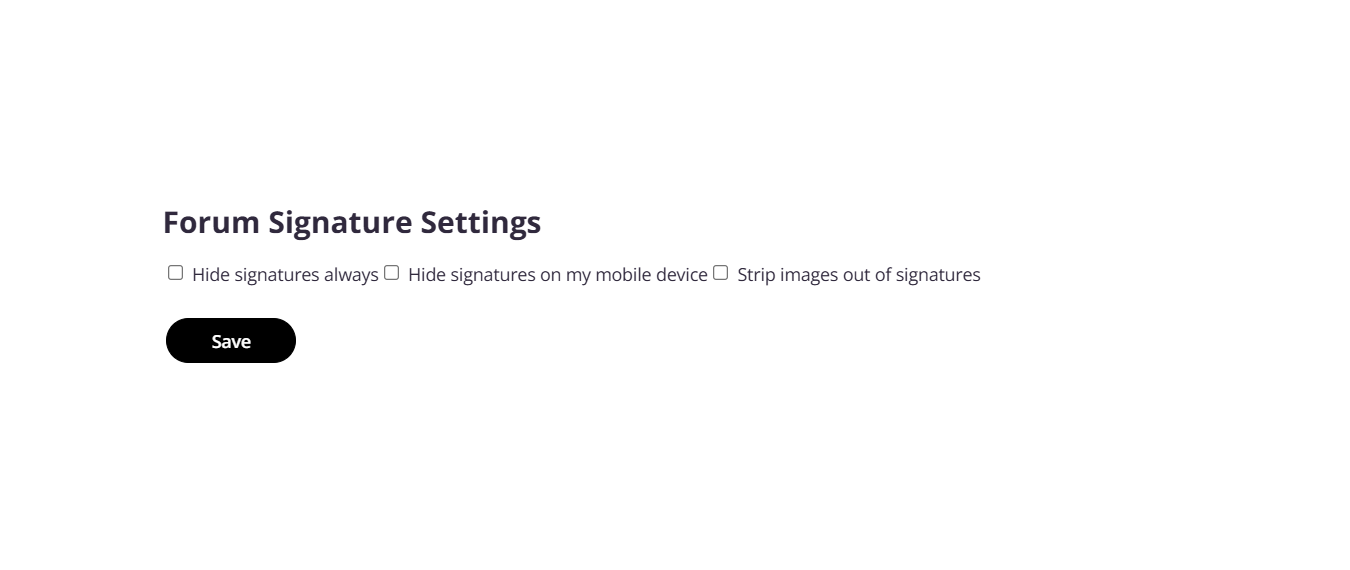
How to add or update your profile image
From any page in the Breastcancer.org community:
Click the ribbon person icon at the top right of your page (or your current photo)
In the resulting menu, click Account & Settings
On the next page, in the right navigation menu, click Change My Picture
Click Upload New Picture
Browse your files to select the photo you'd like to choose to represent you and then click Open
Click Edit Profile Photo. Use the pop-up file selector to locate a photo file from your device.
Note: The recommended maximum size for profile images is 500px by 500px.
Click Save changes.
You should now see your updated profile image whenever you're logged into your account.
How to change your username, email address, or password
You can edit your username, email address, or password by clicking the Update Login Information link in the Quick Links menu on the right of your screen on desktop, or at the bottom of the screen on mobile.
From the resulting page, Click Edit next to Account Settings on desktop or under Account Settings on mobile to edit your username or email address. Edit the field you wish to update, and click Save Changes.
To change your password, click the Change Password button next to the password field. Enter your current password along with the new password, and click Save Changes.
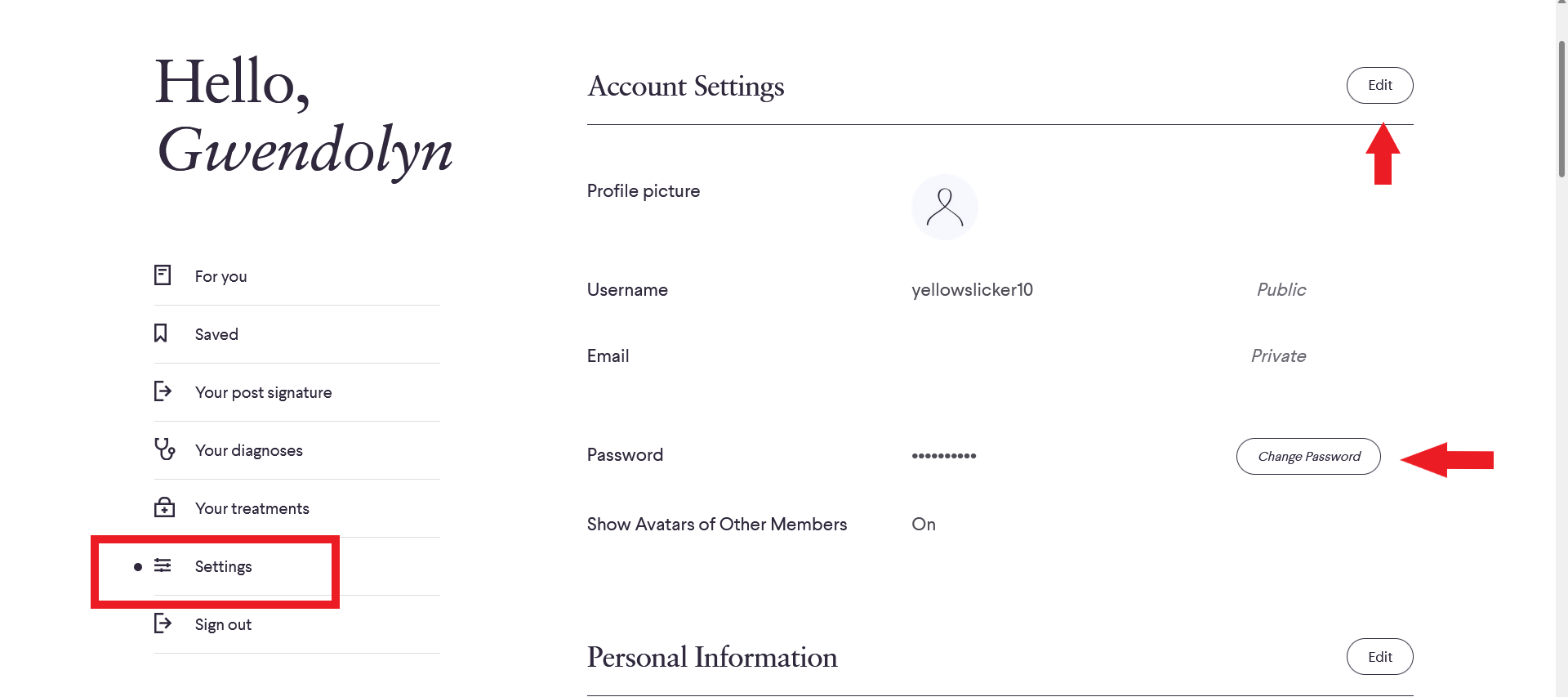
You can also use this link to reset your password.
Remember to take note of any changes to your account information for an easy future log in experience.