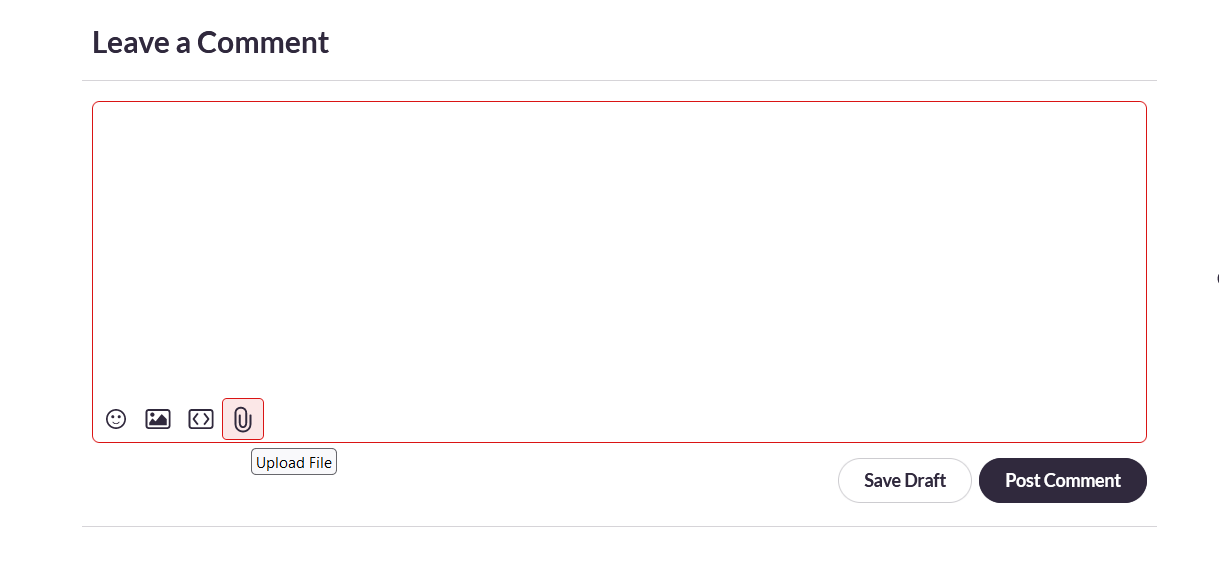Discussions and Posts
Updated on August 30, 2025
How our discussion forums are structured
Our discussion forums are structured to help community members better find and participate in discussions. Here is an overview of our terminology:
Categories
A category is a grouping of forums. We have nine categories: Information and resources, Connect with others like me, Concerned about my risk, In treatment, Managing life with cancer, Finished treatment, Living with metastatic disease, Caring for someone, and Tributes.
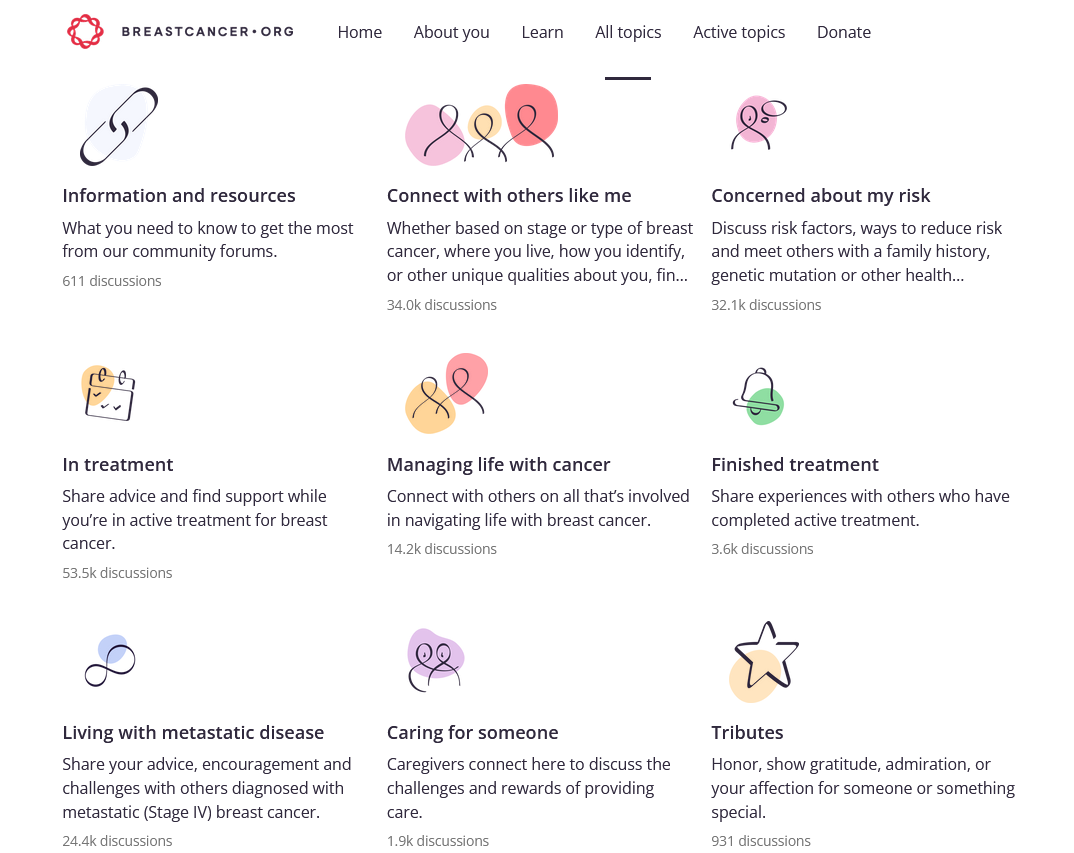
Topics
Topics are subsets of categories and provide specific topic areas for community members to submit content. For example, if you are a community member who is waiting for breast cancer test results but has not received a diagnosis yet, you would choose the Waiting for Test Results topic in the Concerned about my risk category to submit your concern.
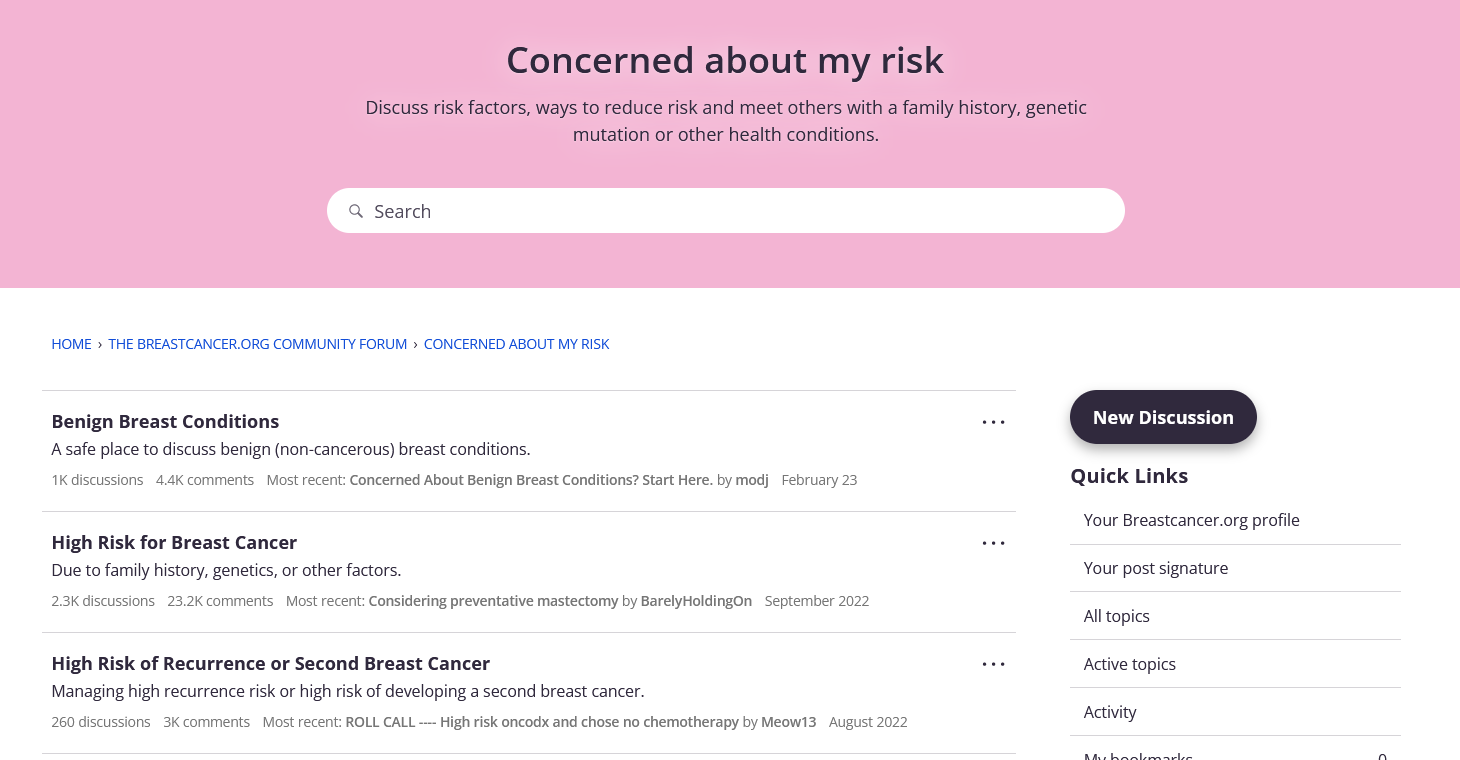
Discussions
Discussions are subsets of forums. Once you have found an appropriate forum in which to submit your content, you can add your post to an existing discussion or start a new discussion that details your specific question or concern.
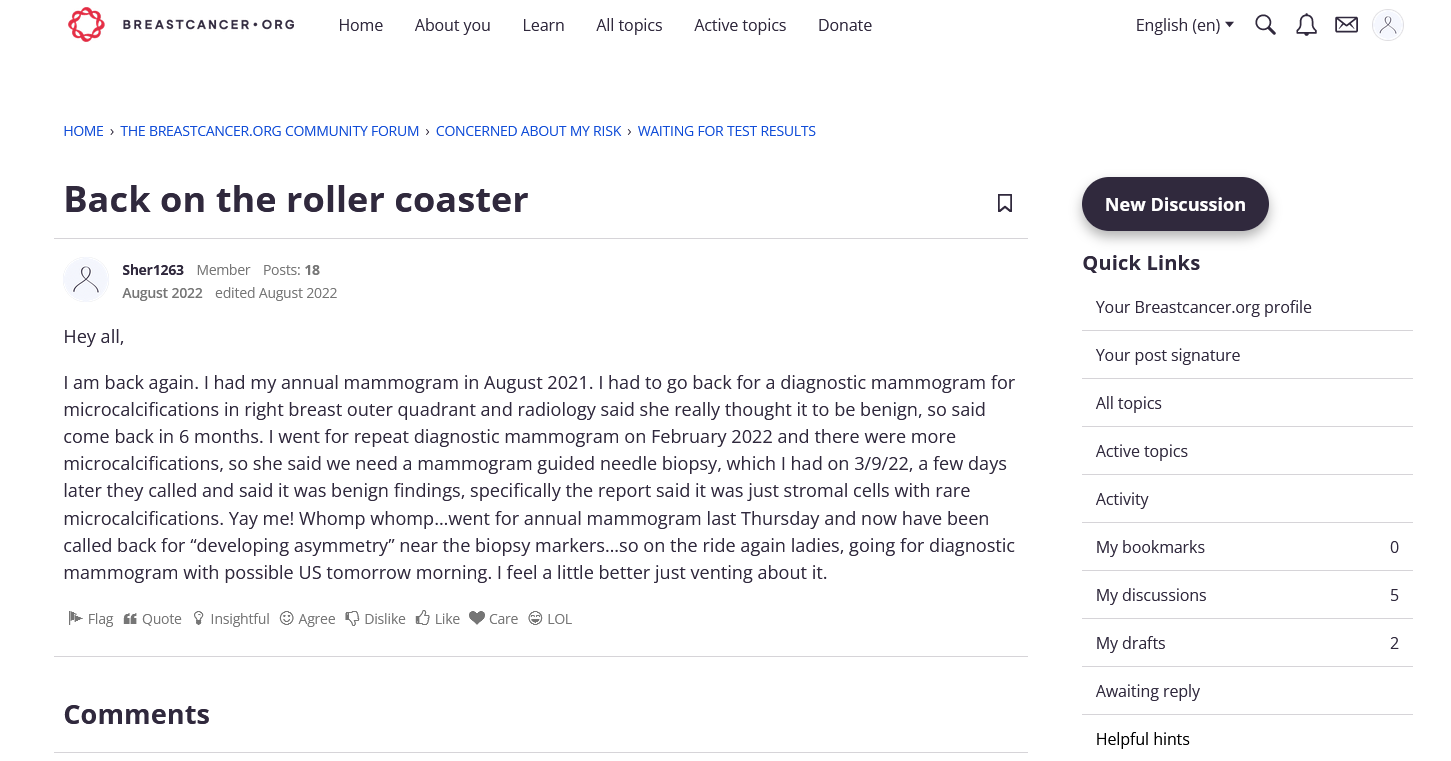
Comments
Comments are subsets of discussions. After starting a discussion, you and/or other community members can post comments to the discussion. New comments appear at the bottom. So if a discussion has multiple pages, your comment will appear on the last page.

How to post a comment to an existing discussion
Each discussion includes a comments (posting) section where all users can participate and share their thoughts on the topic. You can add a comment in the field at the bottom of any discussion.
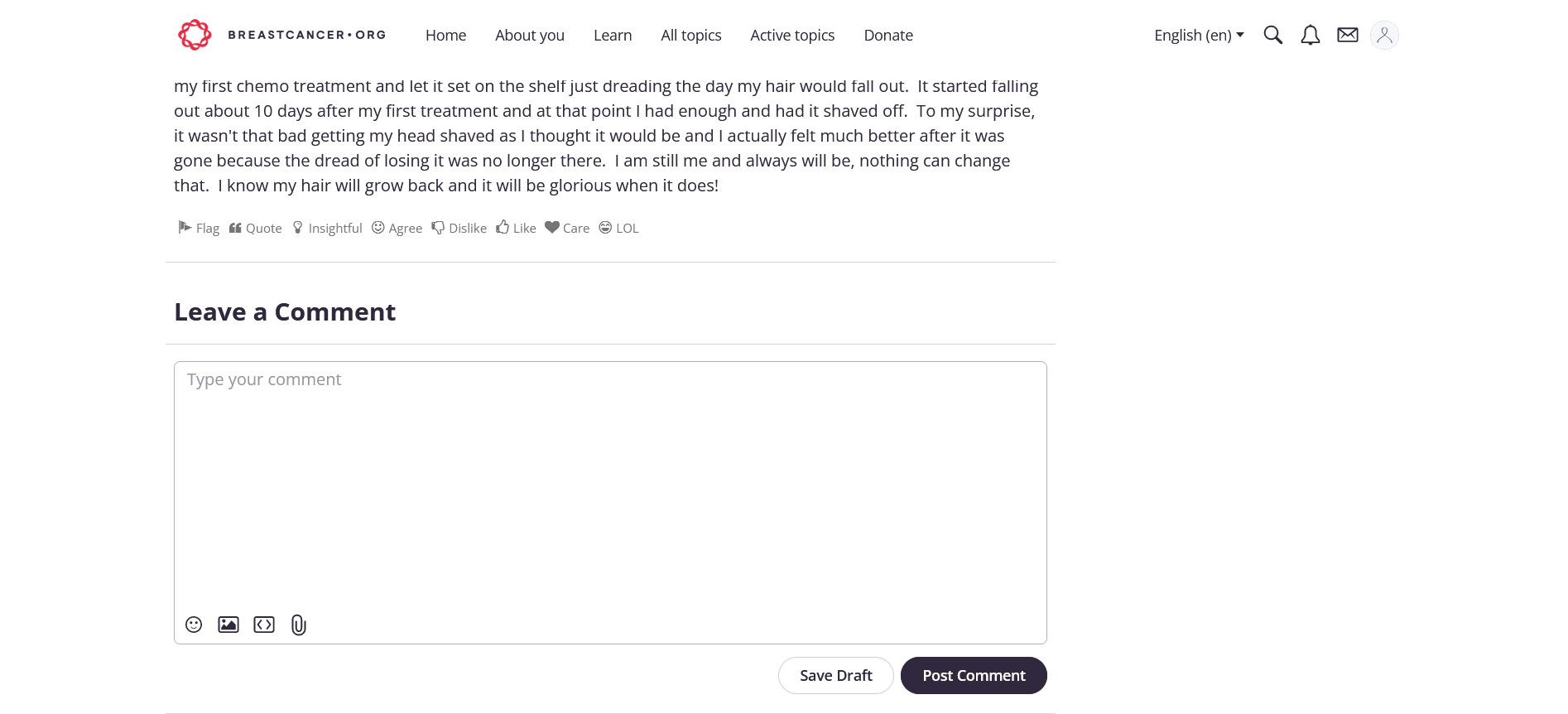
How to find comments made by yourself or others
If you're looking for comments you've made, first access your profile by clicking your profile photo at the top right of any page. In the resulting menu, click on your username to be taken to your profile. In the menu on the right side of the page on desktop, or in the menu at the bottom of the screen on mobile, you'll see a link to Comments with the corresponding number of comments you've made. Click Comments and your page will refresh to show a list of all comments you've made, under your profile information.



Similarly, if you're looking for comments others have made, you can access their profile page by first clicking their username. In the resulting usercard, you can directly access the user's list of comments by clicking Comments.
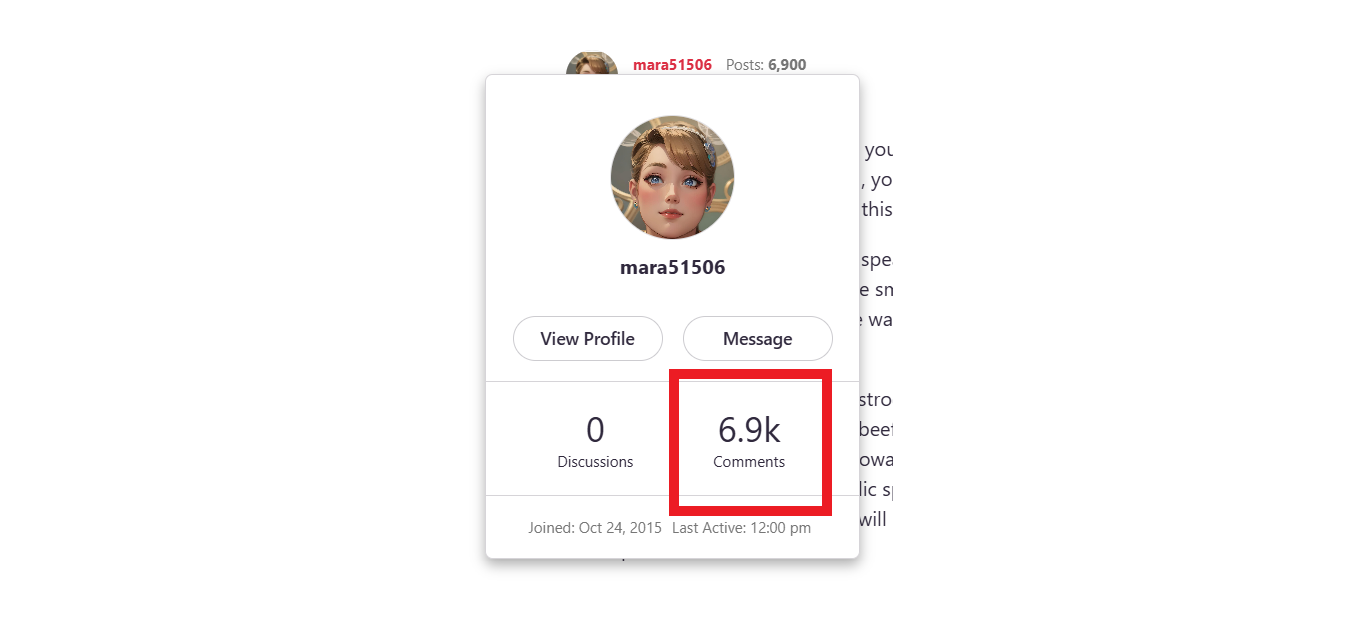
Alternatively, you can click Profile and follow the steps above to access the user's list of comments, as shown above.
How to @mention other members
Mentioning other community members is a really great way to ask another member to provide their feedback to a thread or to respond to another member’s post. To mention another user, you simply add the @ symbol followed by their username. After typing the @ symbol and the first letter of a username, a list of users displays, and you can choose from there or continue to type. Once you have chosen the user you would like to mention, simply click Enter and continue your post. Depending on their notification preferences, members who are mentioned receive a notification either in-app, by email, or both.

How to reply directly to a member’s post using the quote function
To reply to a specific post by a member, navigate to the post you’d like to refer to. Click the quote (“) icon in the Reactions menu. This will copy the post into the Comment box.
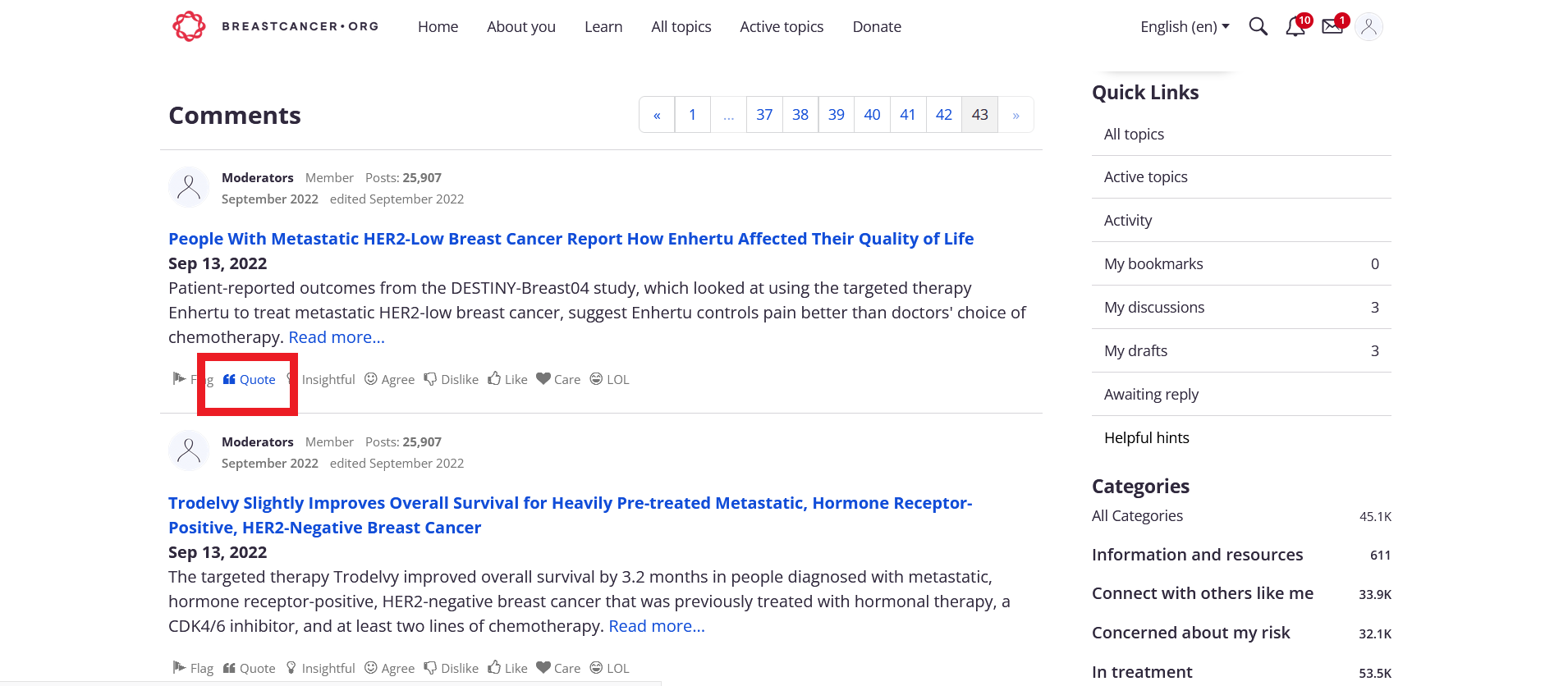
Type your response to the post in the Comment box and click Post Comment and your comment along with the post you’re referencing will be added to the end of the Discussion.
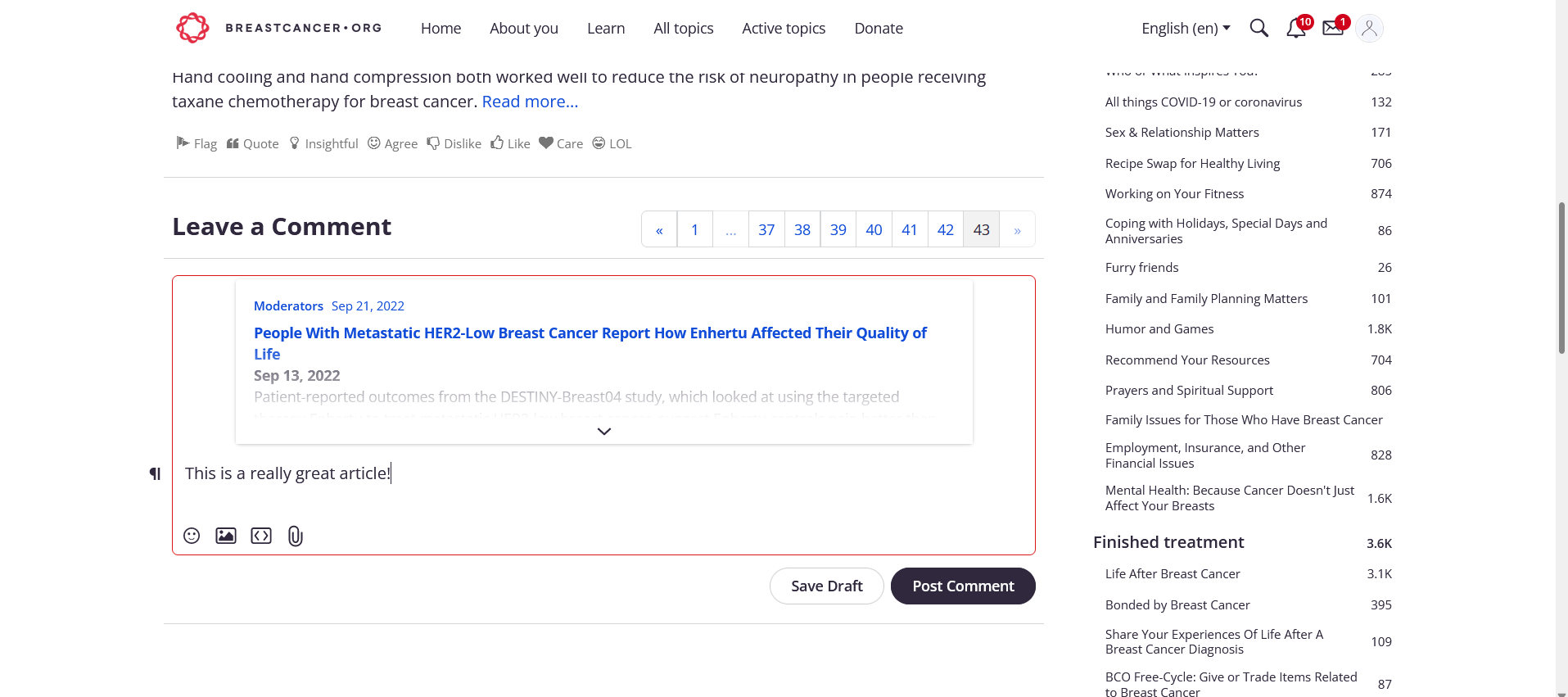
How to start a new discussion
To create a discussion on desktop, click the New Discussion button at the top right of any page. On mobile, click the + button and select New Discussion. You’ll be taken to a New Discussion form, where you can configure your discussion.
Click Select a category to choose where to add your discussion.
The Discussion Title is what displays at the top of the discussion once it’s been submitted. It also identifies the discussion on the forum index.
The text field is where you type your post. You can use the buttons at the bottom left to insert images and media, as well as attach files. You can also add emojis from this menu on desktop; on mobile, use your device’s emoji menu.
Tags mark a discussion with certain keywords so it’s easier to search for within the community. By default, up to fifty tags can be used on a post. Learn more about how to tag.
Once the post is ready, click Post Discussion to publish it. Or click Save Draft to store the post under My Drafts.
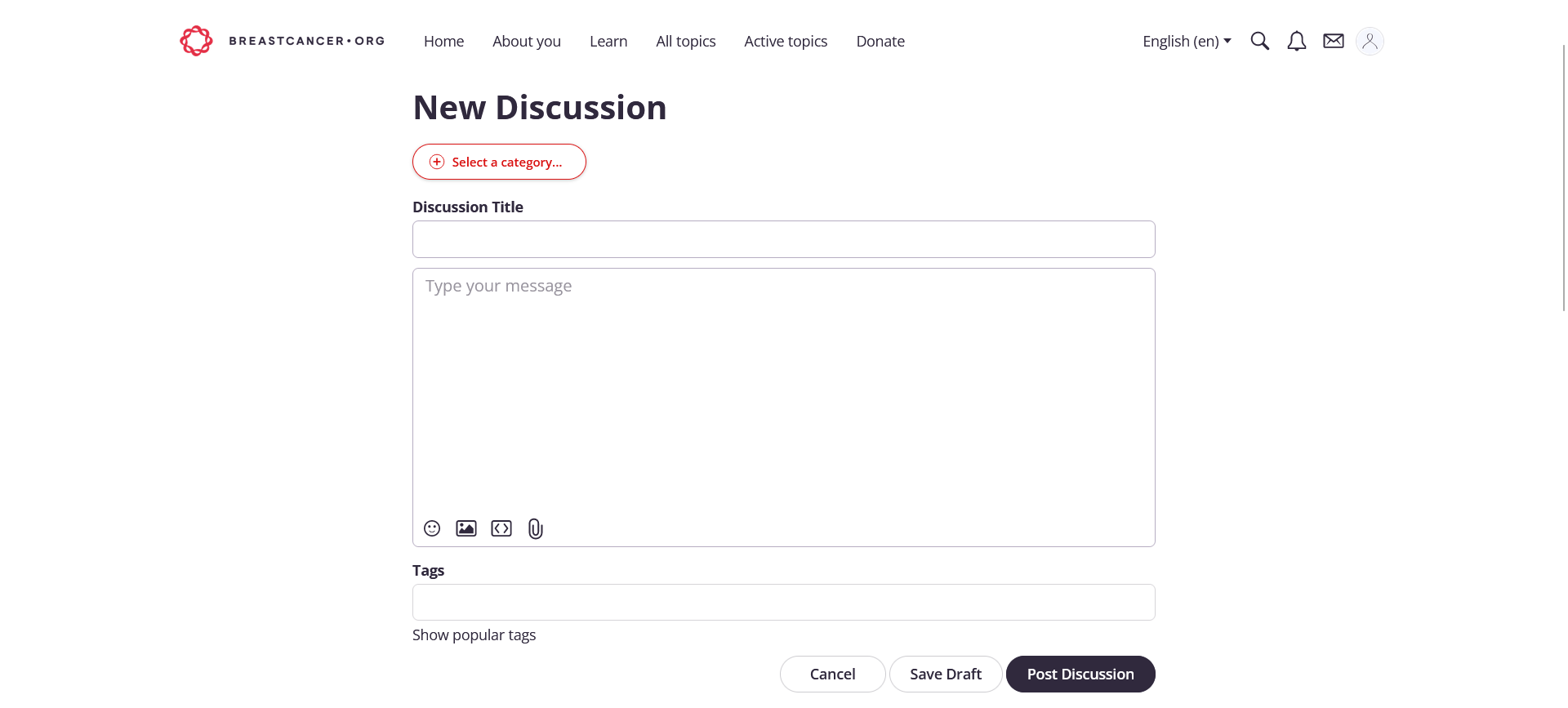
How to find discussions started by yourself or others
Similiarly to finding comments you have made, to find discussions you have started you need to first access your profile by clicking your profile photo at the top right of any page. In the resulting menu, click on your username to be taken to your profile. In the menu on the right side of the page on desktop, or in the menu at the bottom of the screen on mobile, you'll see a link to Posts with the corresponding number of discussions you've started. Click Posts and your page will refresh to show a list of all discussions you've started, under your profile information, called "Discussions."
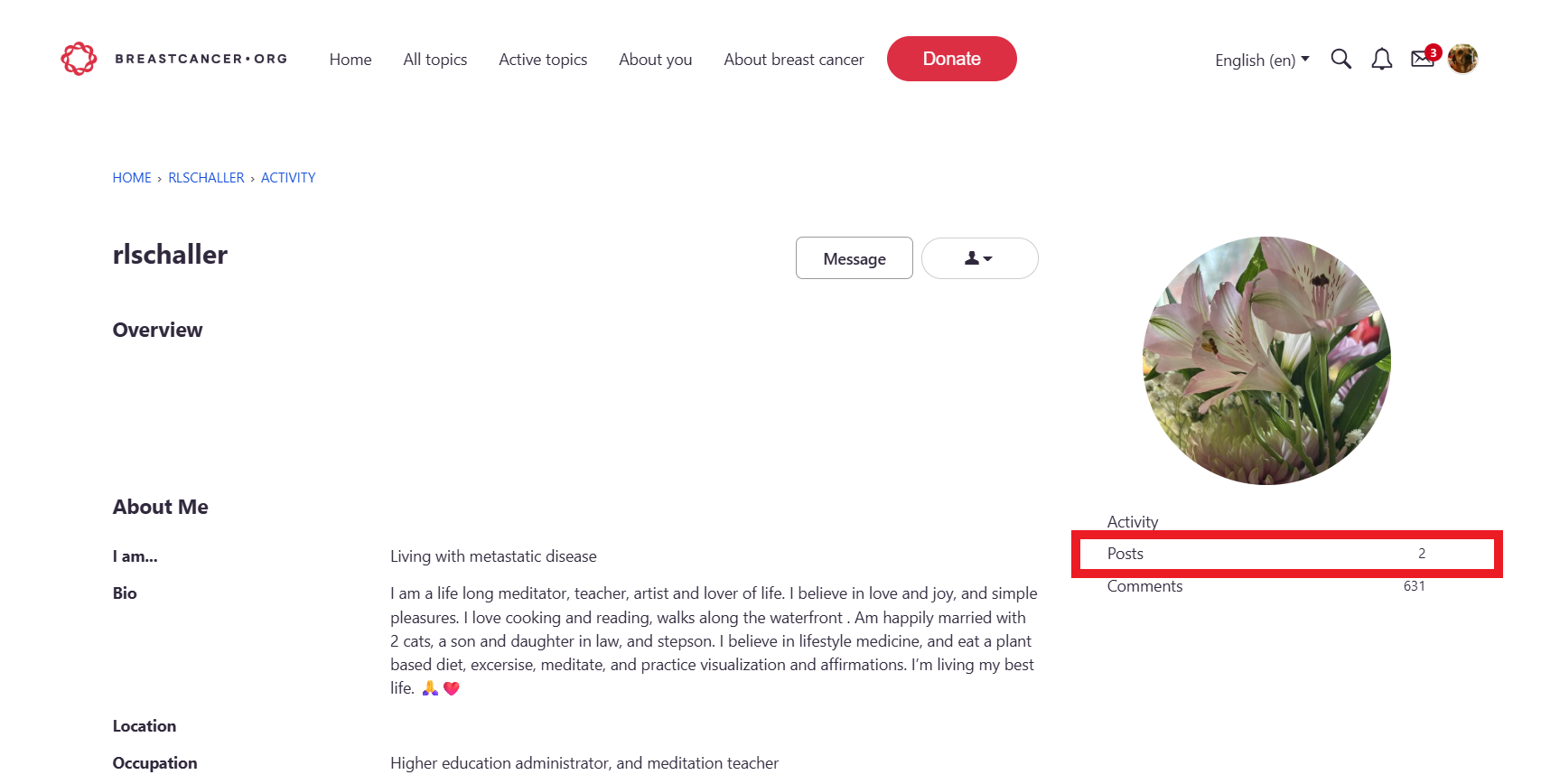
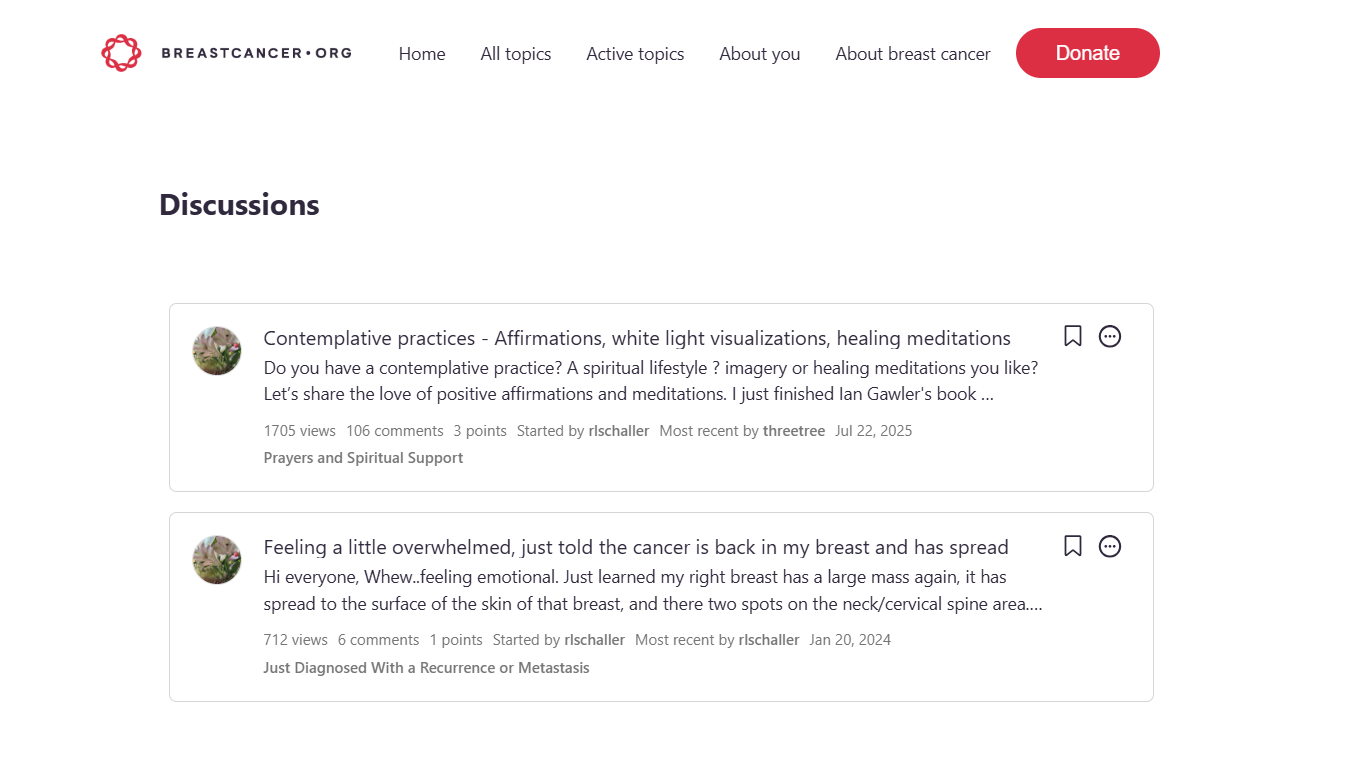
Similarly, if you're looking for discussions others have started, you can access their profile page by first clicking their username. In the resulting usercard, you can directly access the user's list of discussions by clicking Discussions.

Alternatively, you can click Profile and follow the steps above to access the user's list of posts, as shown above.
When creating a discussion, you can add up to fifty tags to help organize your discussions. Doing so groups all content with the same tag together, and you can find it through a Popular Tags widget, by clicking any tag in any post, or through the Search page. Simply type the tag that you would like to add so you can see all the available tags. You can also click Show popular tags to see the most popular tags in our community.
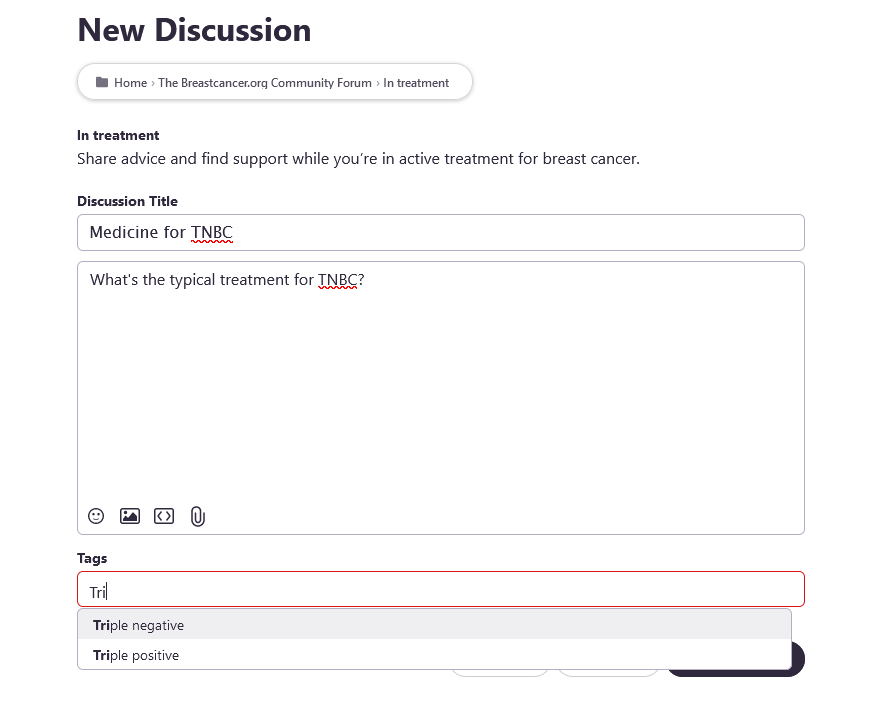
Note: If you’d like to add a tag you don’t see in our offered list, please send the moderators a private message with your request.
How to edit a discussion you’ve created
You can edit a discussion you’ve made in two places: from the forum list or directly on a discussion’s page. From either location, select Edit from the ellipse (...) menu.
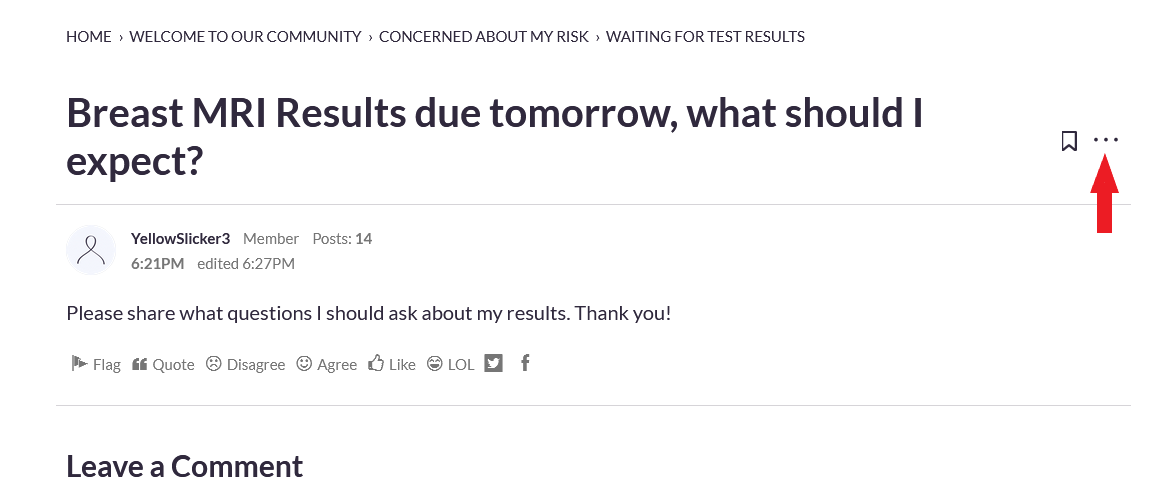
Just as you can when creating the post, you can update the post’s title and body text.
Note: Only community moderators or administrators can delete discussions. If you would like to delete a discussion you’ve created, please send a private message to the moderators.
How to edit or delete a comment
To edit or delete a discussion comment, navigate to the post and select Edit or Delete from the ellipse (...) menu.
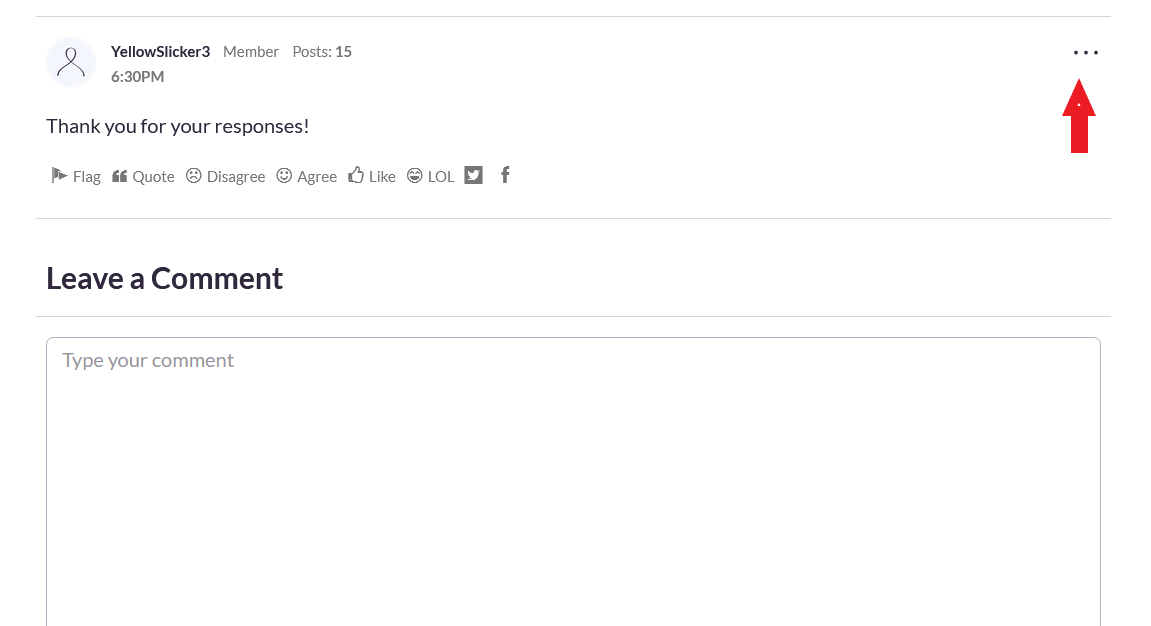
Confirm you’d like to delete the comment by clicking Okay.
How to find your discussions
This page lists all of the discussions that you've posted throughout your time in the community. You can access your discussions by clicking My Discussions in the Quick Links menu bar on the right of your screen on desktop, or at the bottom of the page on mobile. You can also access these by clicking your profile image, and then selecting My Discussions.
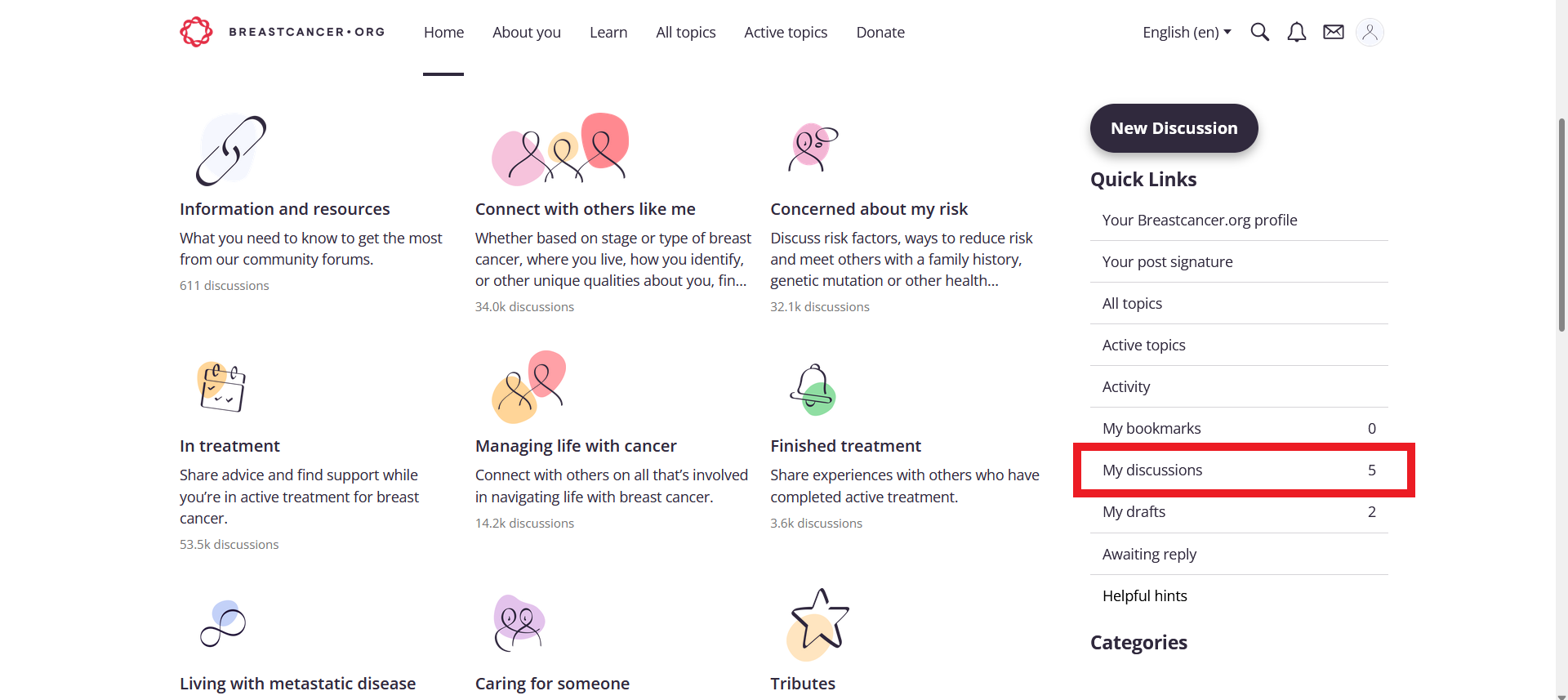
How to find your drafts
This page displays your discussion and comment drafts that have been automatically saved. It makes it easy for you to come back and post them at any point in the future.
You can access your drafts by clicking My Drafts in the Quick Links menu bar on the right of your screen on desktop, or at the bottom of the page on mobile. You can also access these by clicking your profile image, and then selecting Drafts.
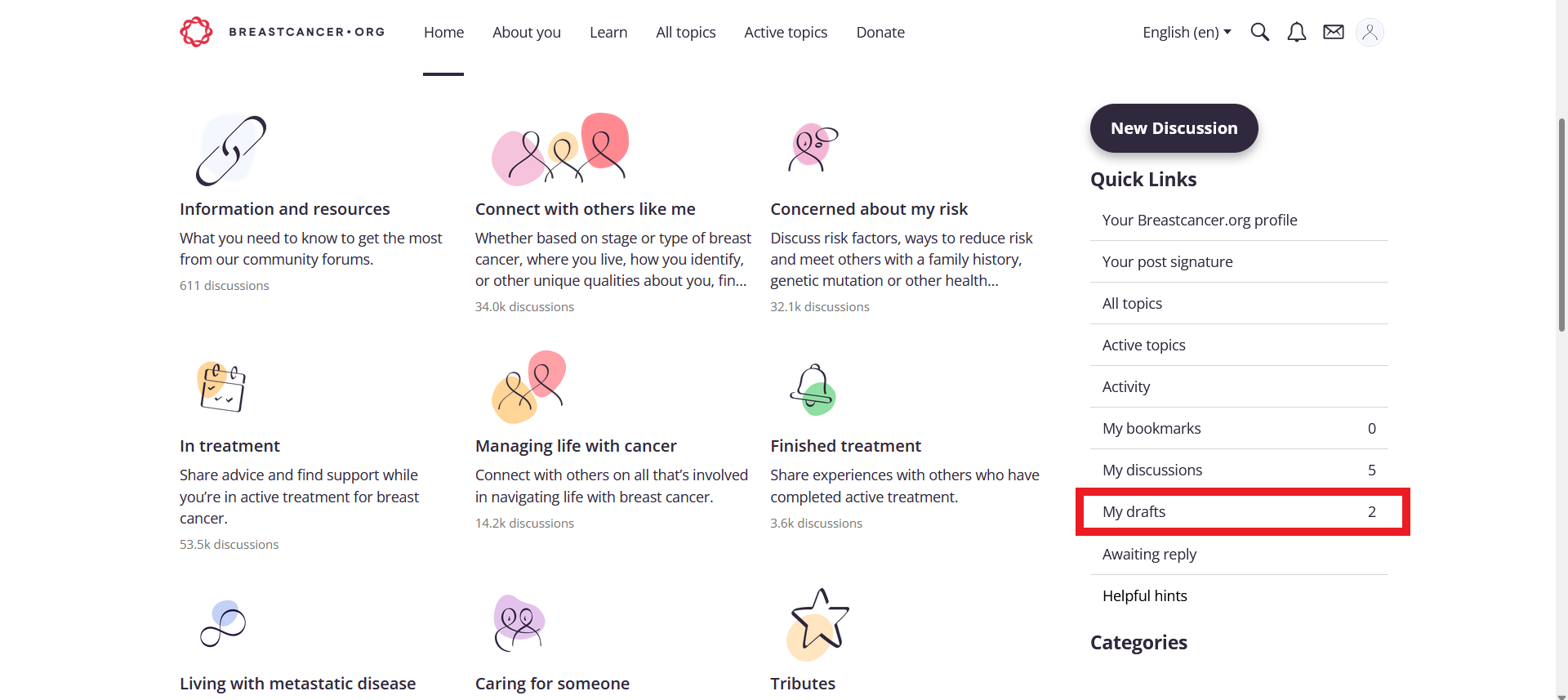
How to bookmark a discussion
You can bookmark any discussion by clicking the Bookmark icon to the right of any discussion title. Doing so adds it to your personal My Bookmarks page, which lists all of your bookmarked content for easy reference.
You can access your Bookmarks by clicking My Bookmarks in the Quick Links menu bar on the right of your screen on desktop, or at the bottom of the page on mobile. You can also access these by clicking your profile image, and then selecting Bookmarks.
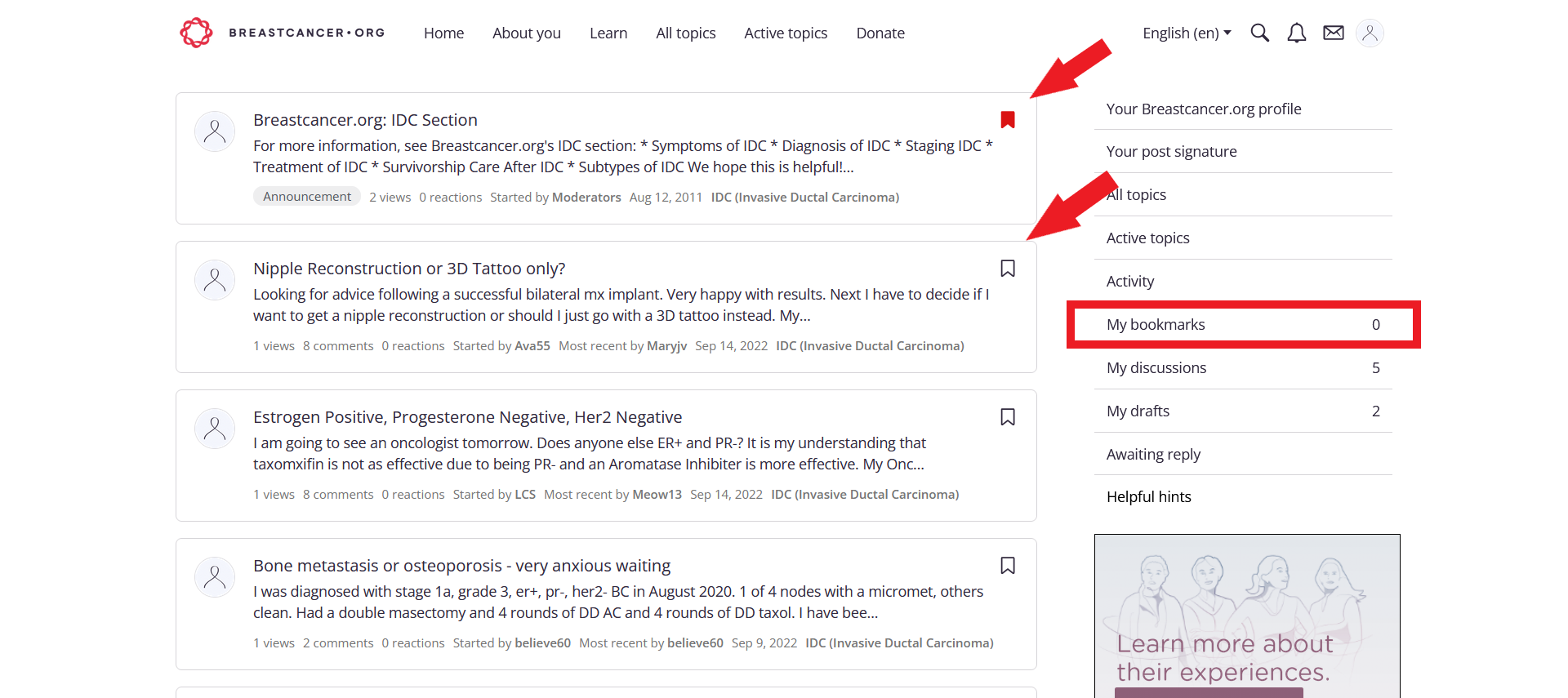
How to add styling to your text
Our Rich Editor allows for different text styling through the paragraph icon as shown below. This allows you to add Headings, Lists, Quotes, Code Blocks, and Spoilers to your post.

How to add headings to your post
To add a heading simply click the Paragraph icon and then the H2 to choose from the different sizes of heading types.
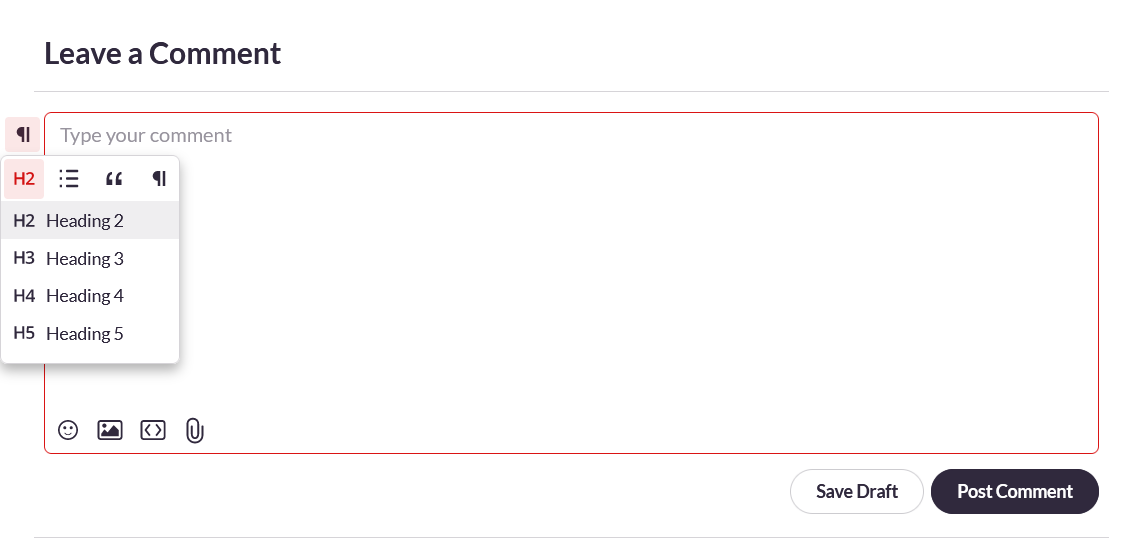

How to add lists to your post
To add a list click the paragraph icon and the list icon to choose Bulleted List or Ordered List along with Indenting or Outdenting.

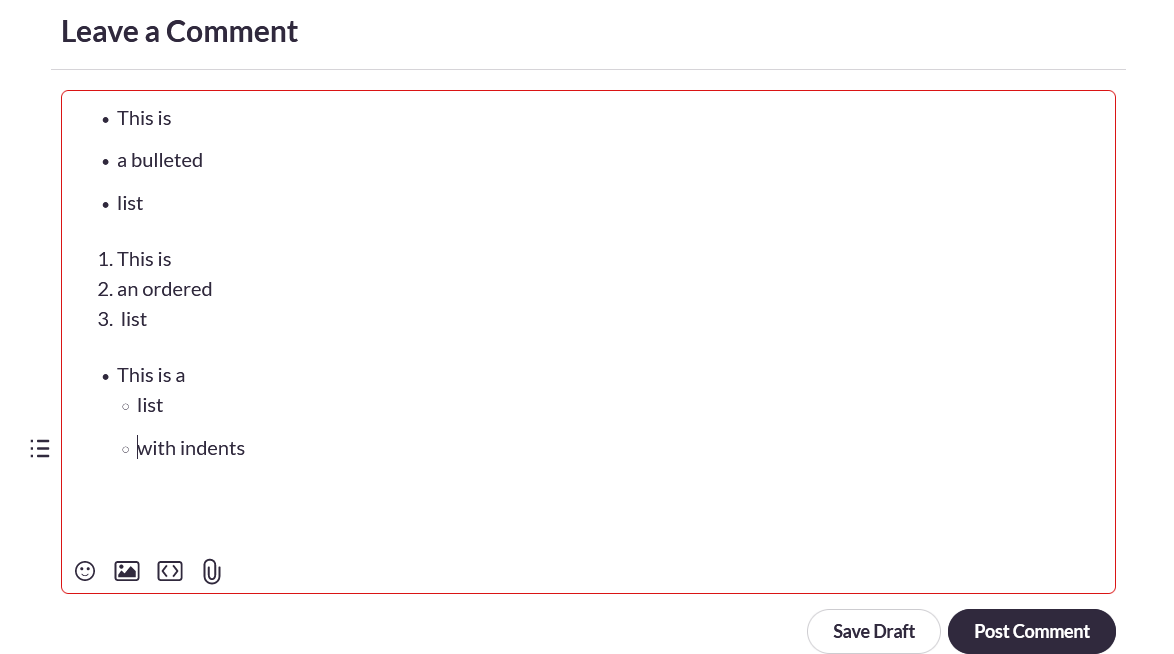
How to add quotes, code blocks, or spoilers to your post
To add a quote, code block, or spoiler, click the paragraph icon and then the quotation icon to choose from the different options. You can see an example of each below.
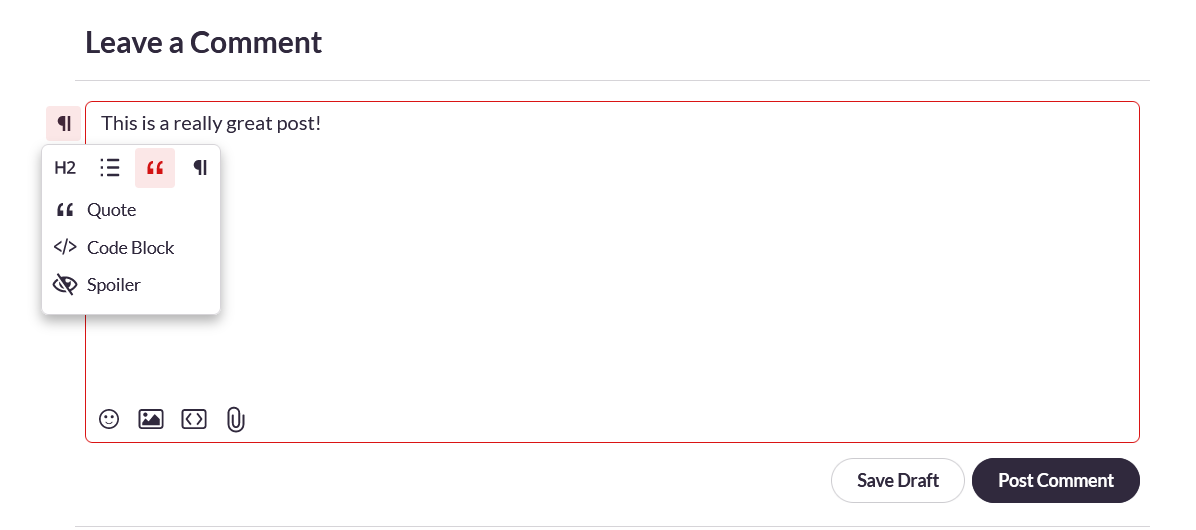
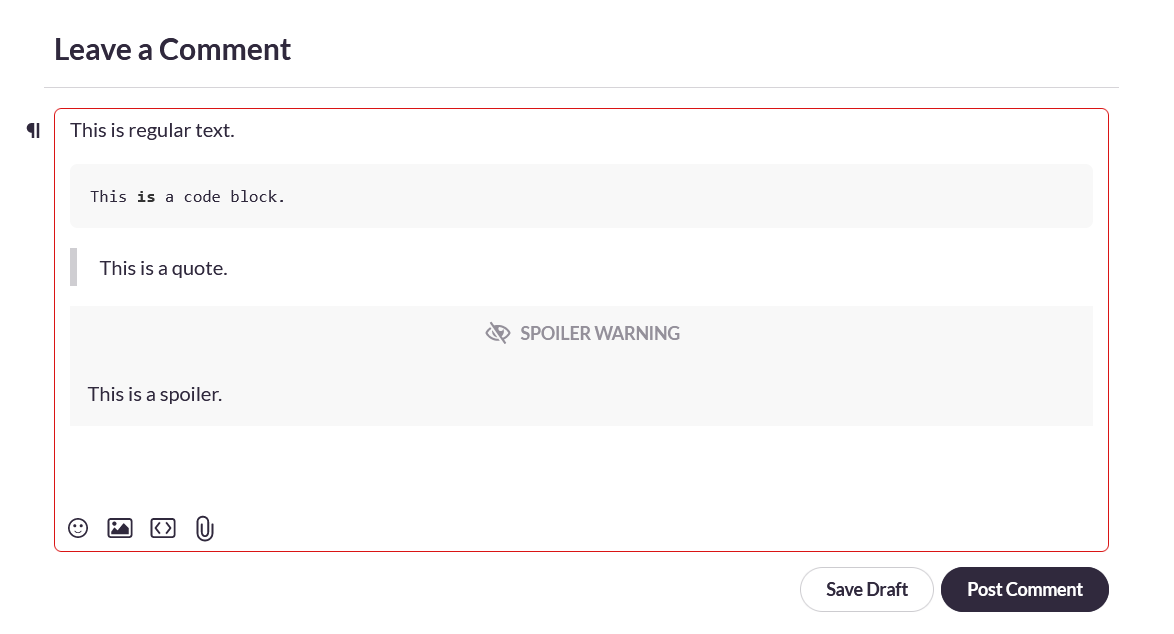
How to enhance your text with bold, italics, or strikethrough
Highlight the text you wish to enhance, and release the cursor. A styling box appears with B, I, S, indicating Bold, Italics, and Strikethrough.
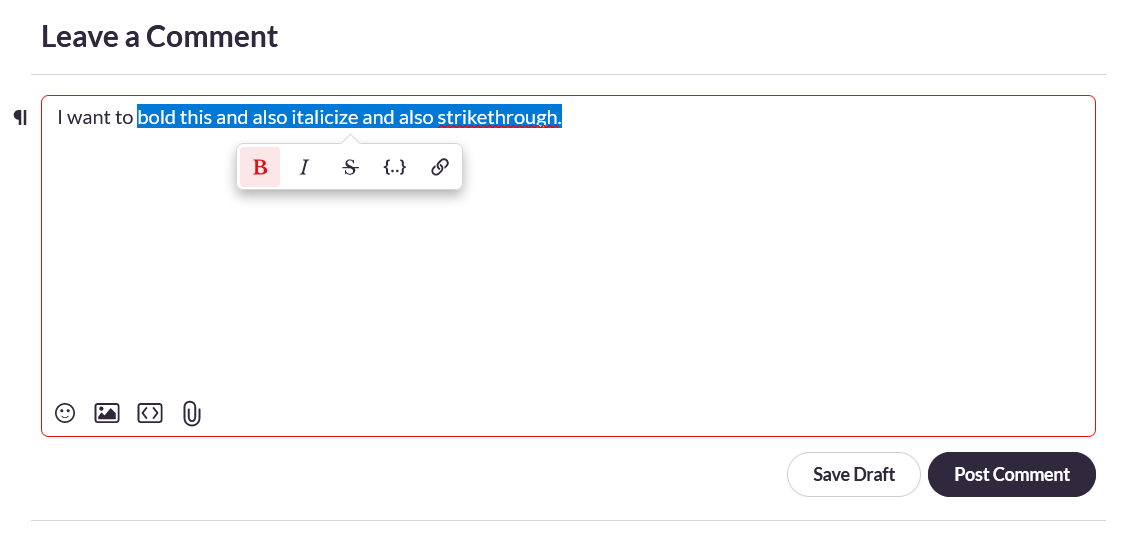
How to insert hyperlinked text to a post
Highlight the text you wish to hyperlink, and release the cursor. Choose the Link icon at the right of the displayed menu. In the resulting pop-up, paste or type the URL you wish to link to into the URL field and press the Enter key. Your text will display in blue, indicating it is a hyperlink.
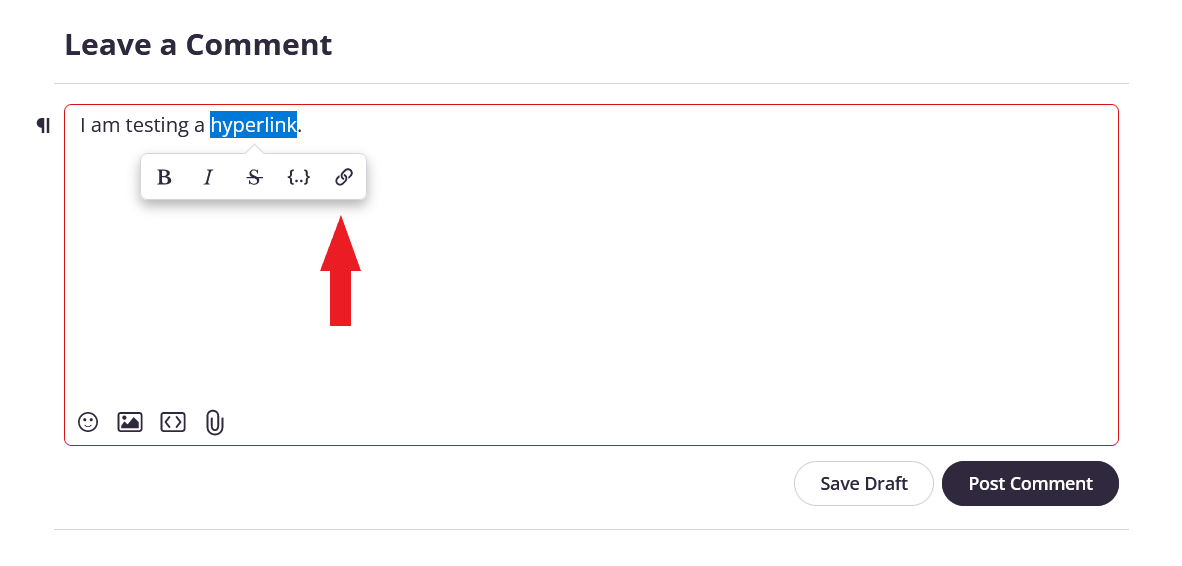
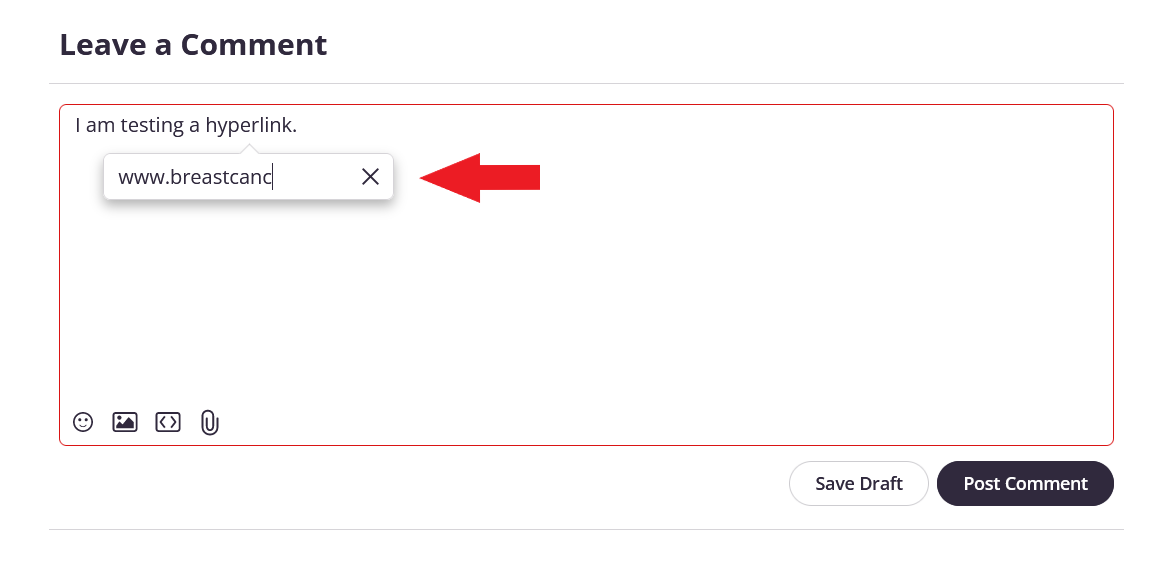
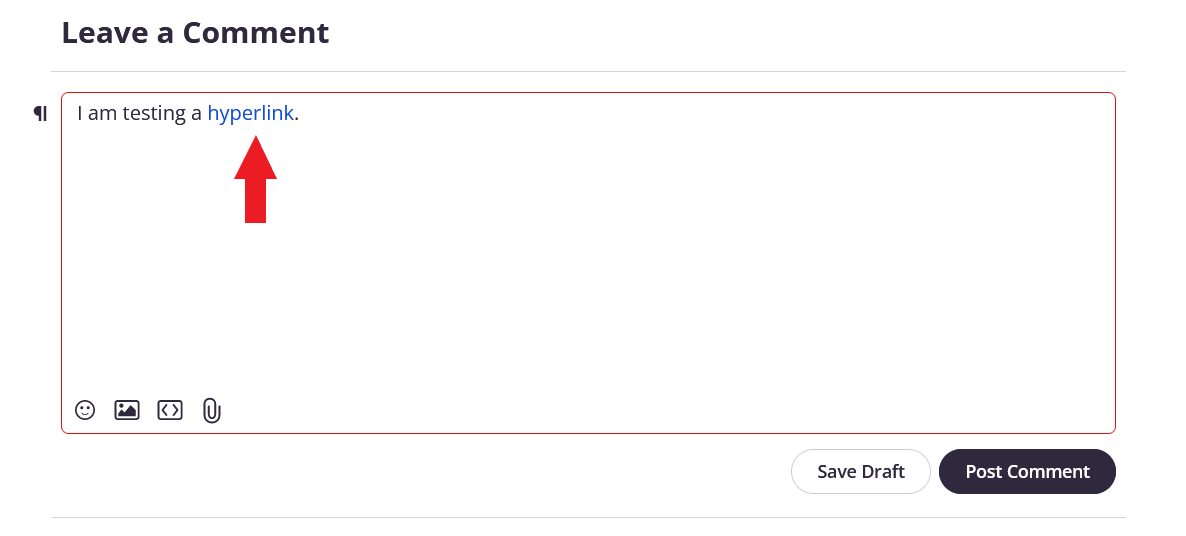
How to use emojis
With our Rich Editor you can easily add emojis to your posts. Simply click the emoji icon at the bottom left of the discussion/comment box.
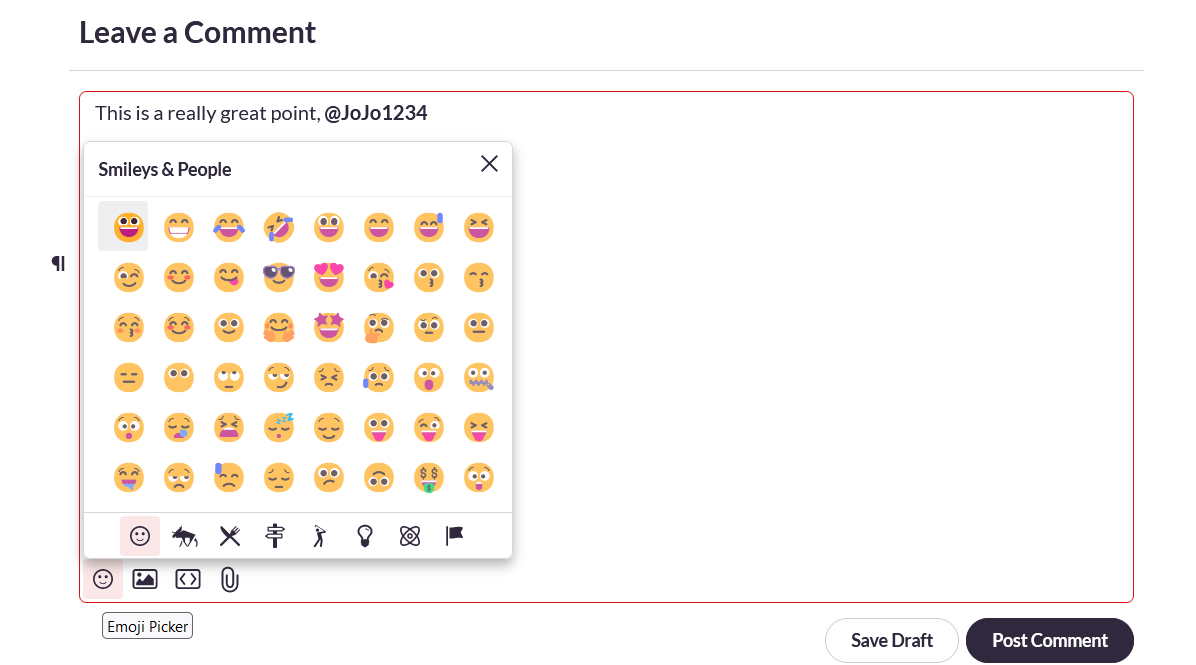
On mobile, simply use your device’s emoji menu.
How to insert an image
Adding images to your post can bring clarity to your post or just make it more fun and engaging. You can easily add an image to your post by clicking the photo image at the bottom left of the comment box as shown below. After clicking the icon, you will see a pop-up where you can choose to upload an image from your device. You can also drag and drop an image into the comment box from your desktop.
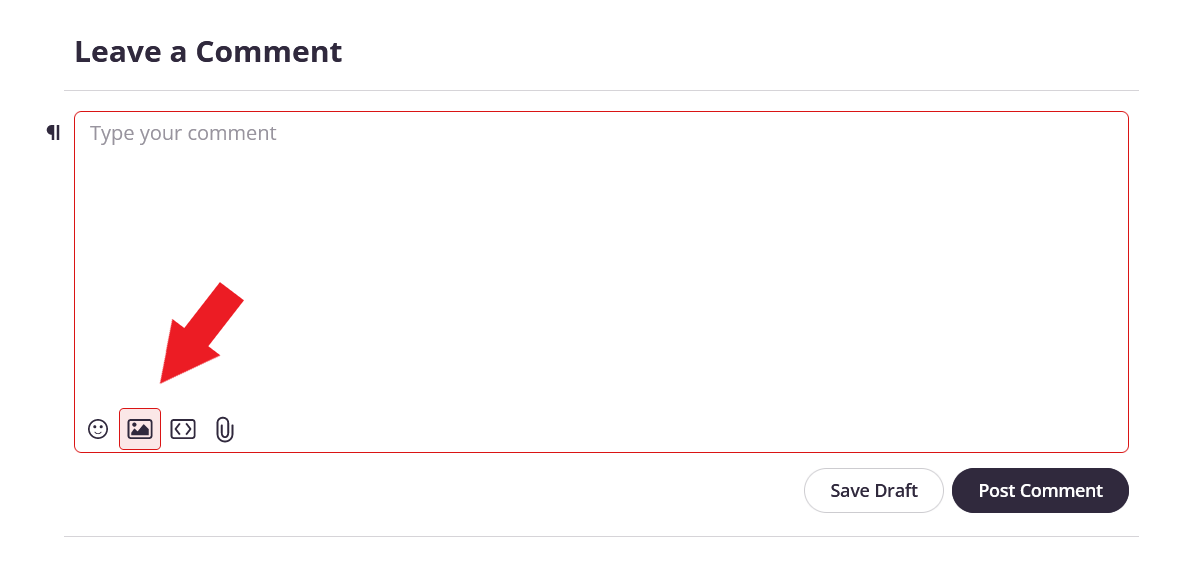
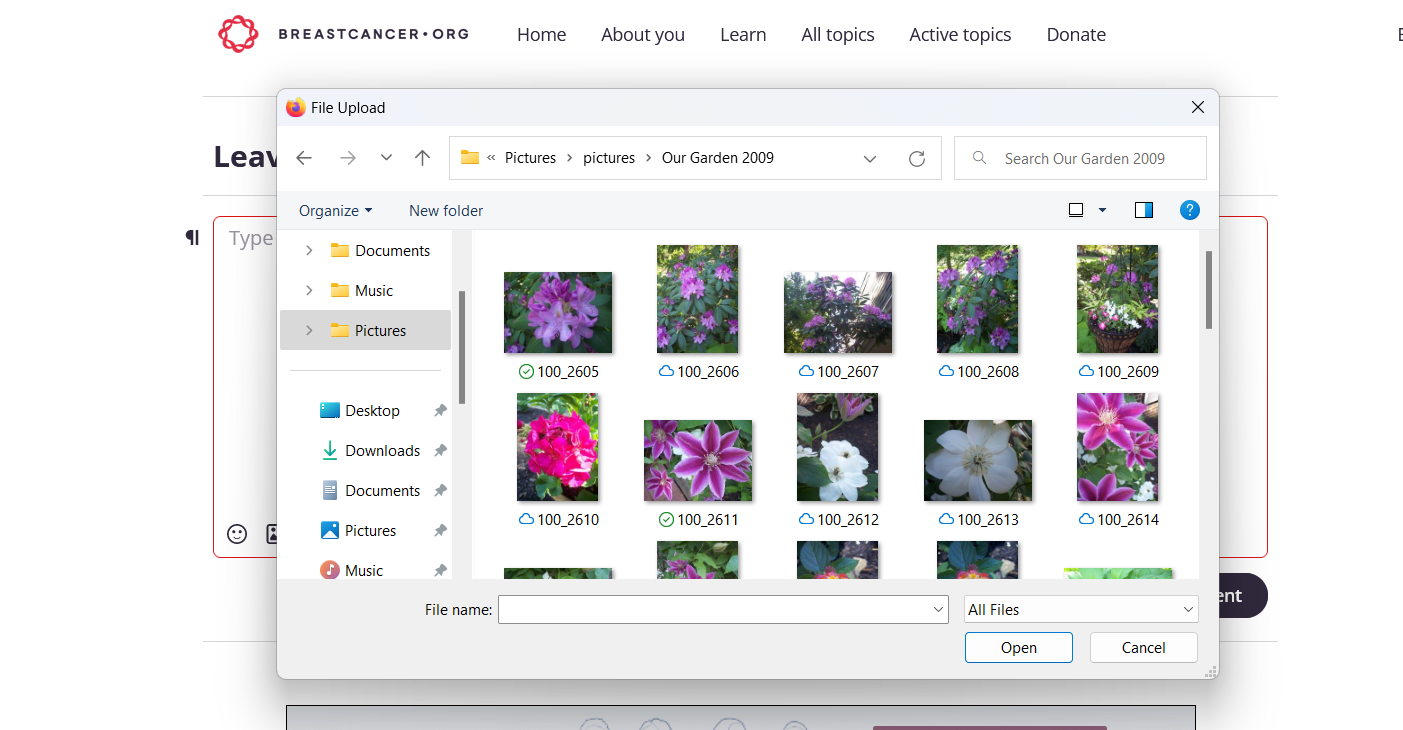
After you’ve inserted your image, click the image to reveal an image menu where you are able to choose a position for your image, resize the image, add a title or keywords, or remove it.

How to insert media
You can add media files like videos, GIFs, or social media posts by using the toolbar on the lower left of the text box by clicking the media icon and then pasting the media URL and clicking Insert. You can also automatically embed media by adding the URL to your text and pressing the Enter key.
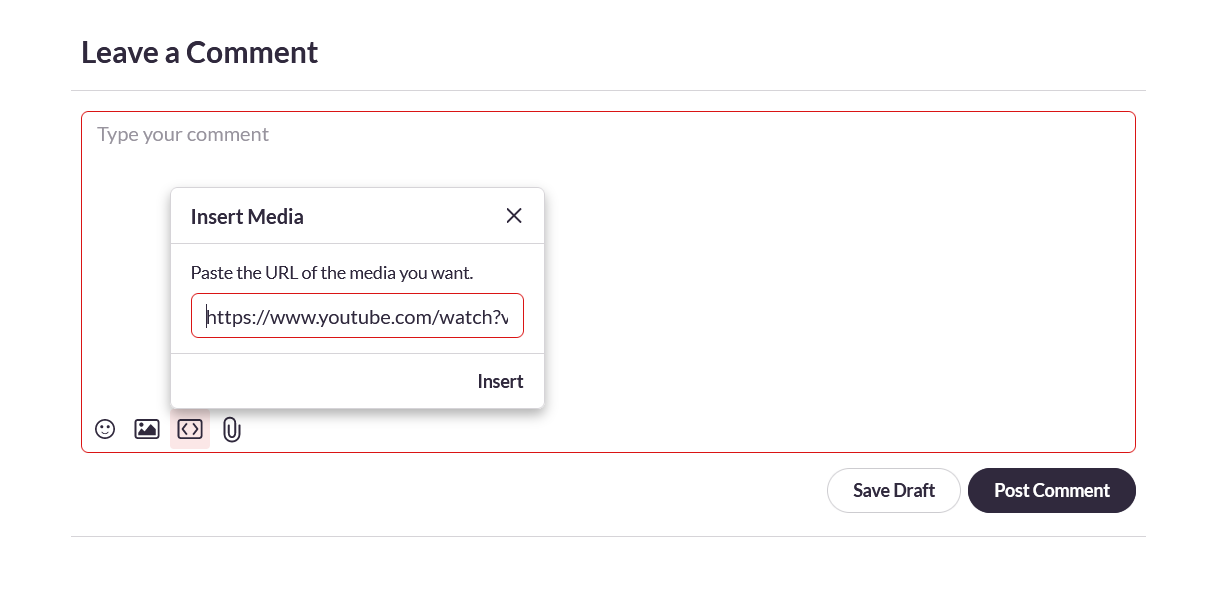
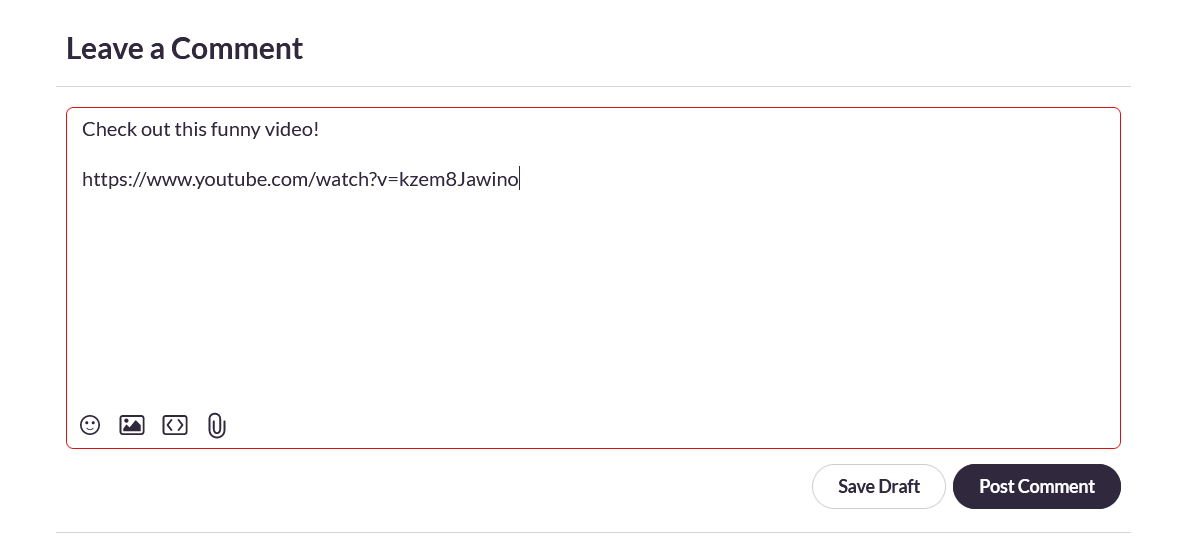
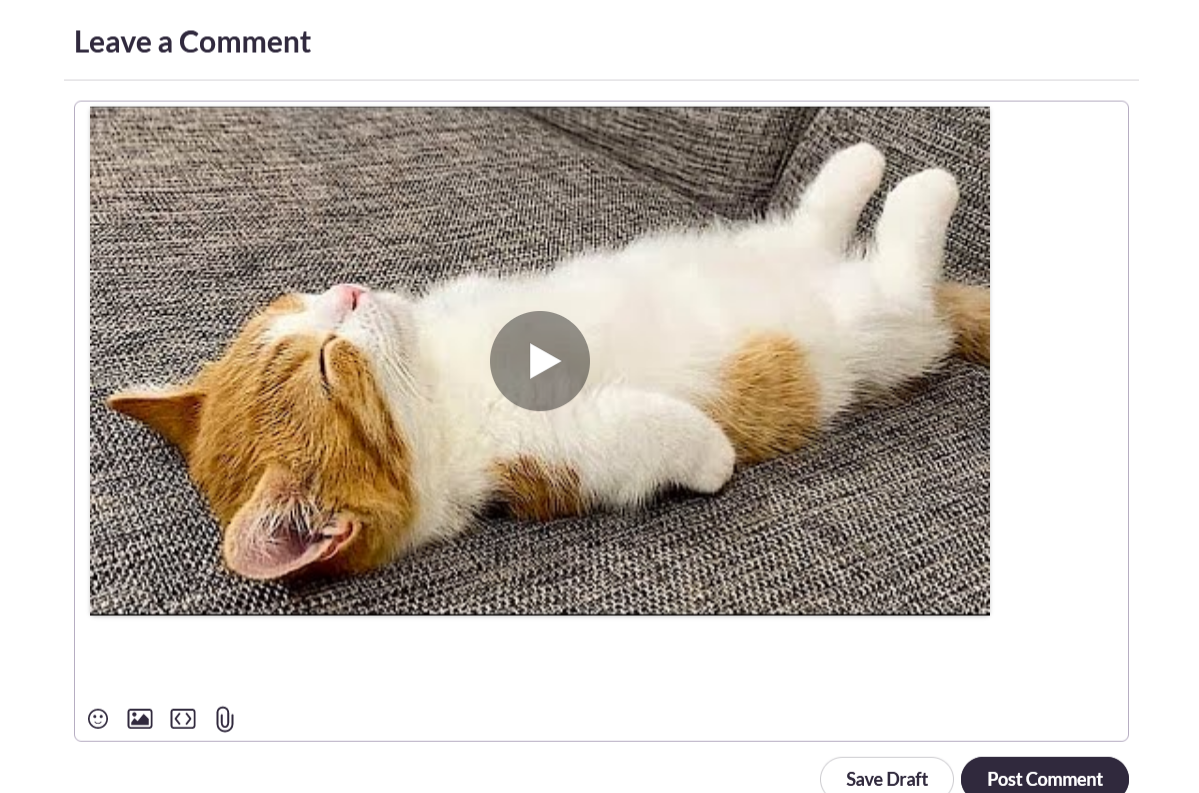
We support many different media types that you can automatically embed into your post simply by adding the URL and clicking Enter.
Here are the media files that we support through Smart Embed:
Youtube
Twitter
Vimeo
Instagram
Soundcloud
Wistia
Brightcove
Codepen
MURAL
Kaltura videos
Twitch
Getty Images
Giphy
Imgur
How to add a file attachment
The comment box toolbar also allows you to add file attachments. Click on the paperclip icon and then choose a file from your device. You can also drag and drop the file from your desktop into the comment box.